Table of Contents
In some cases CrossOver is not able to translate a print job from a Windows application running in CrossOver to the native Mac OS printer system. This can happen more frequently with inkjet printers that aren't Postscript-compatible. A workaround we've discovered is to install a virtual PDF printer called PDFwriter on your Mac. Once installed you can print to PDFwriter from within your Windows application, and then open the resulting PDF file with a native Mac OS app like Preview and print successfully. Below are the steps to install and configure PDFwriter.
- Start by downloading PDFwriter (project homepage).
- Double-click or right-click (control-click) on the .pkg to launch the installer.
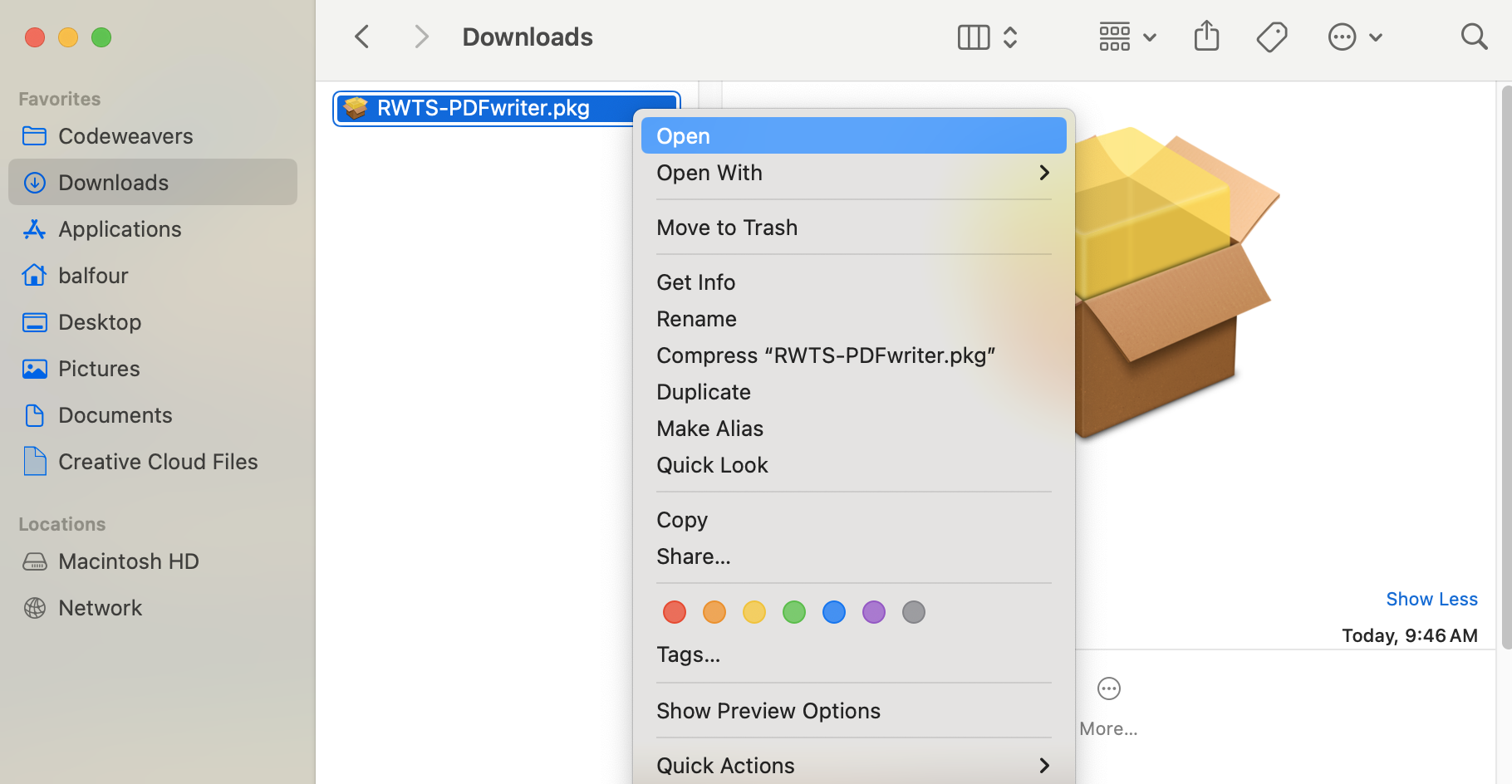
- Continue through the installation.
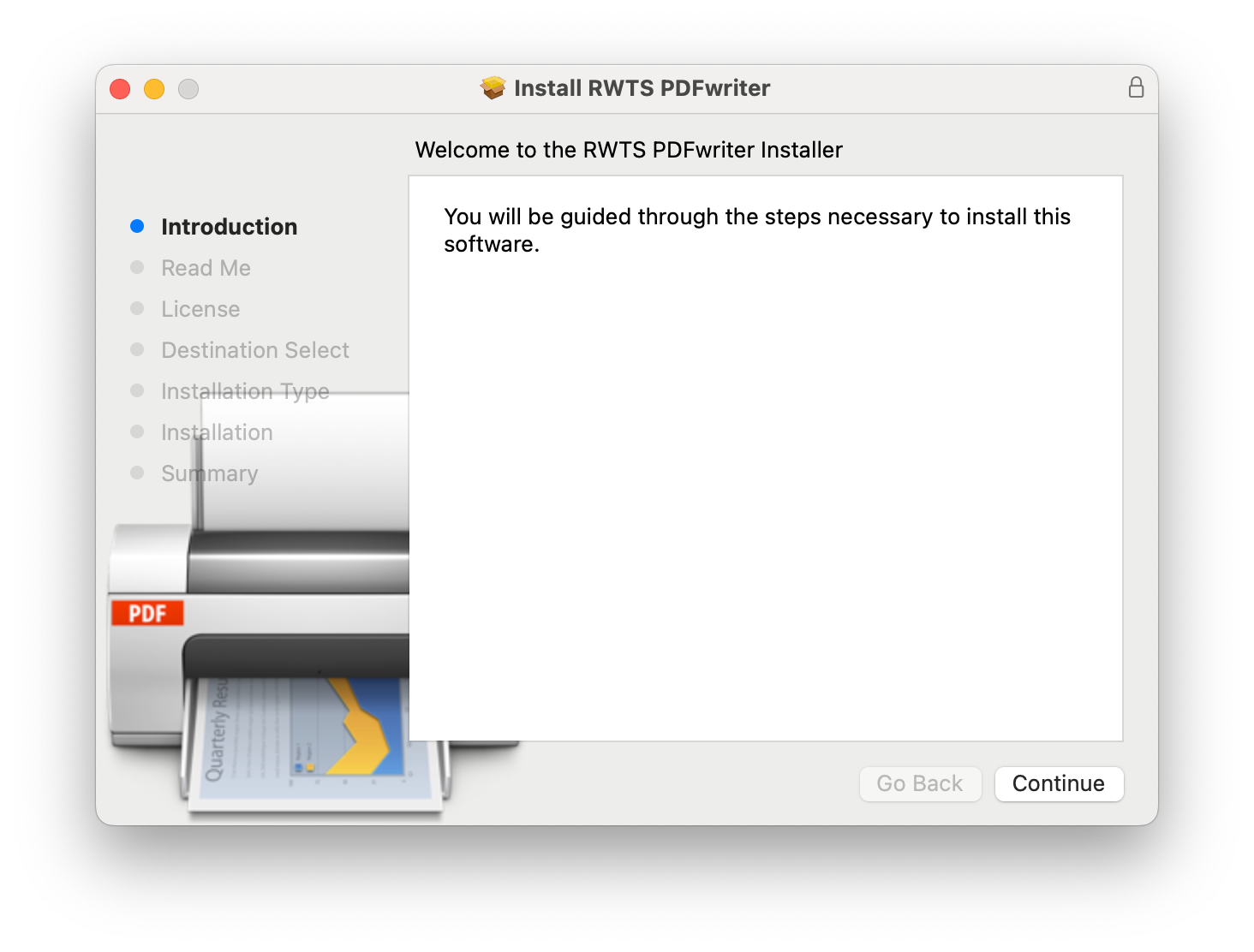
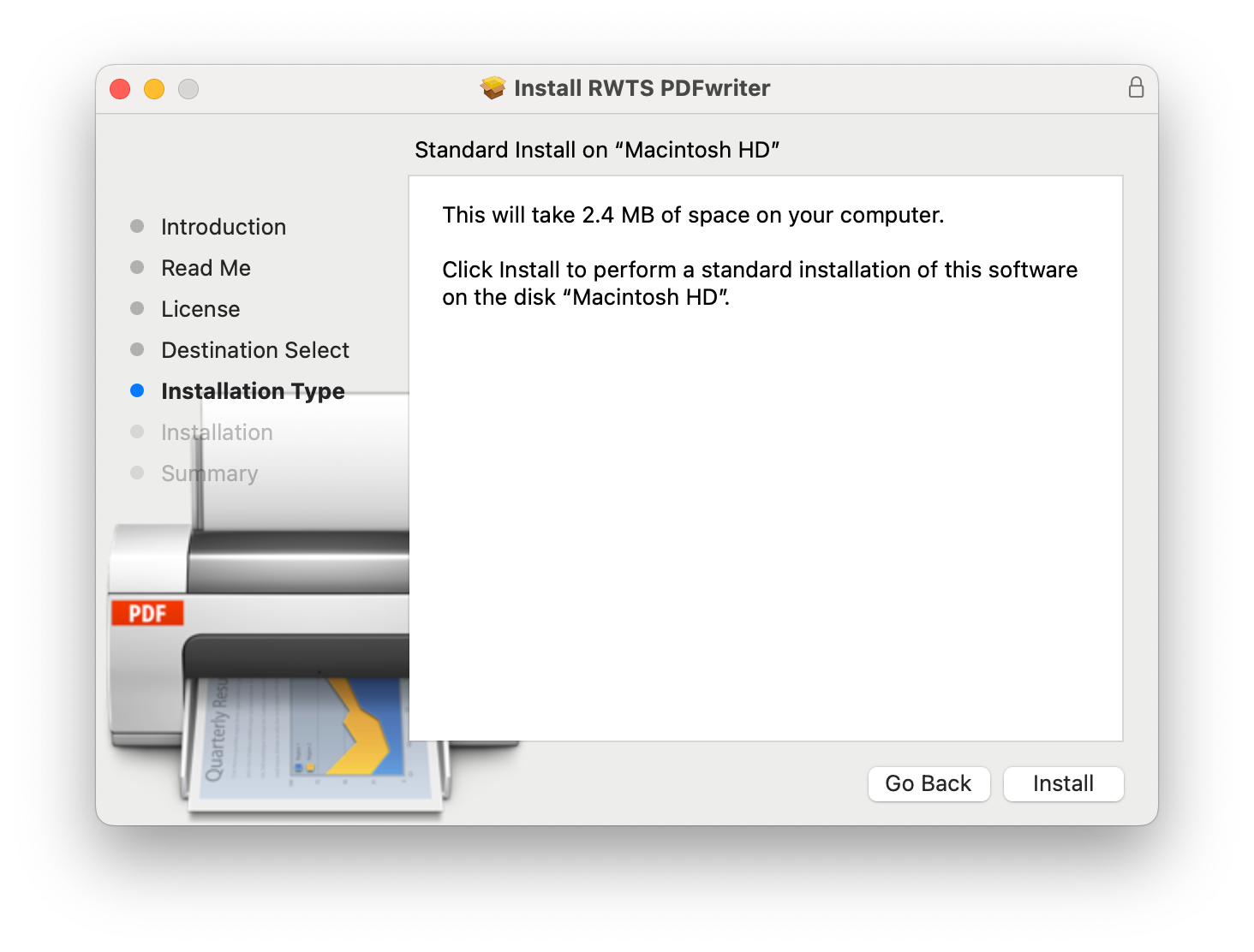
- During installation you will be prompted to choose where PDFs are created. Click the Create PDF Destination Folder button and select a directory. By default your Documents folder will be selected.
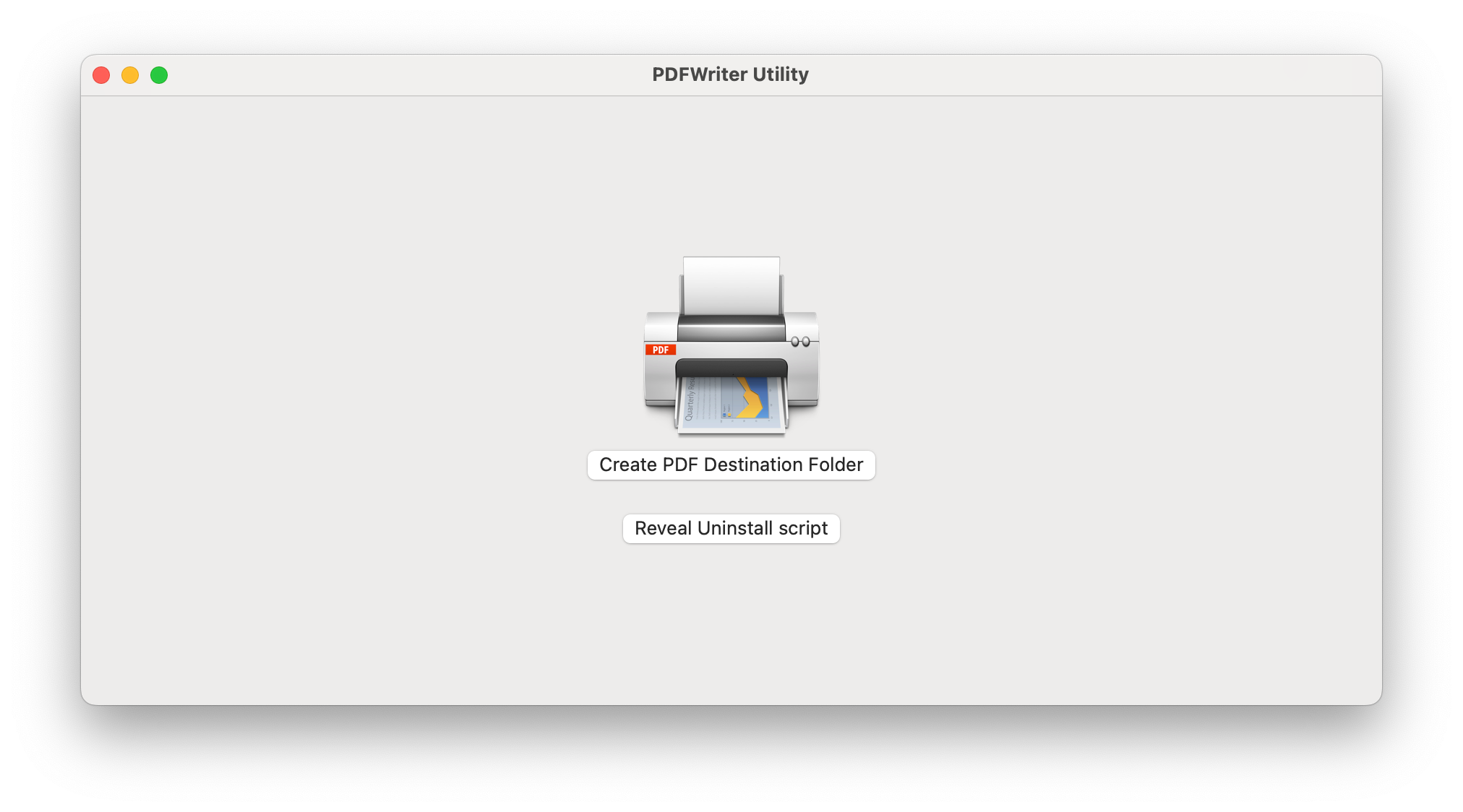
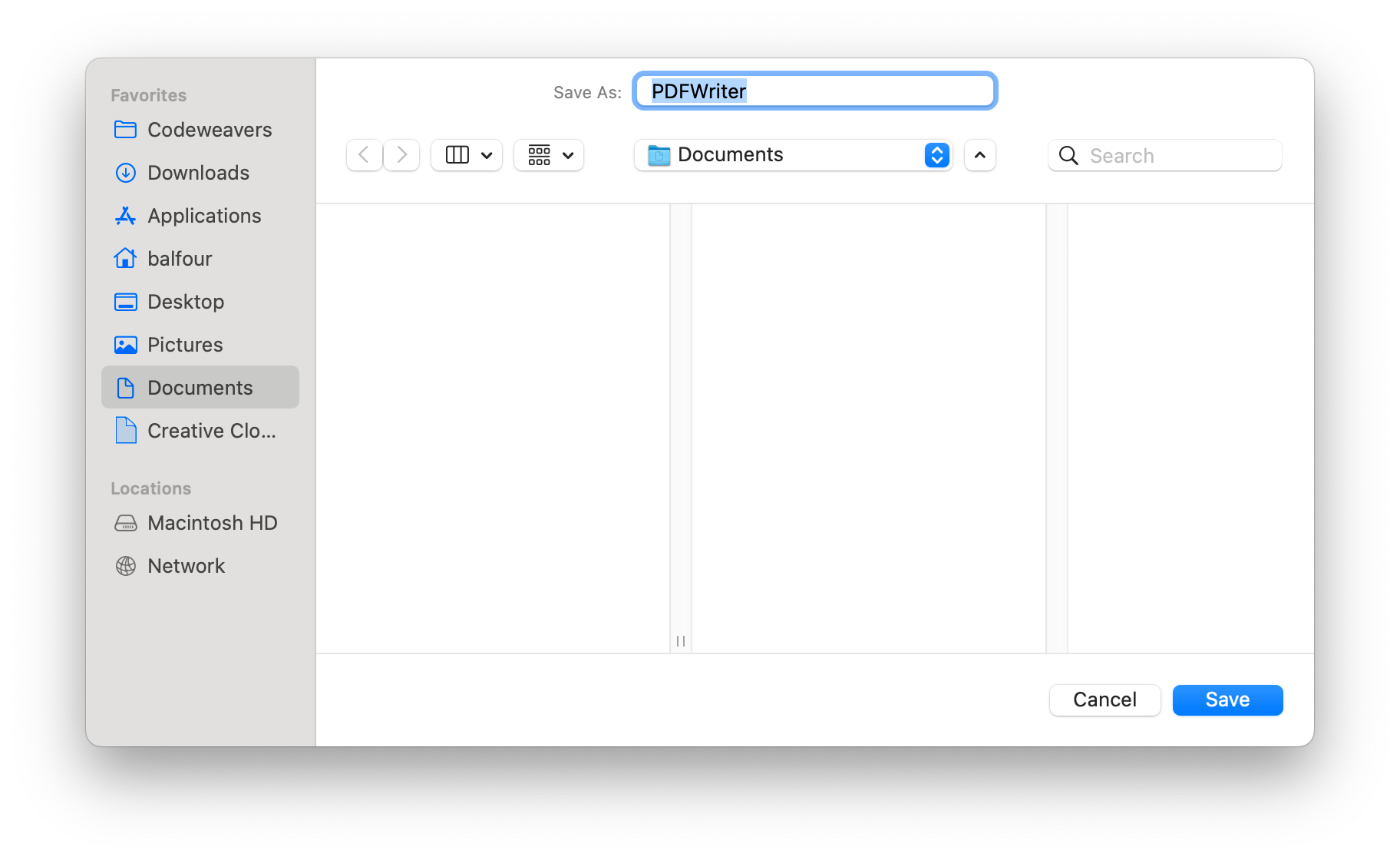
- After selecting the PDF output directory you can close the installer.
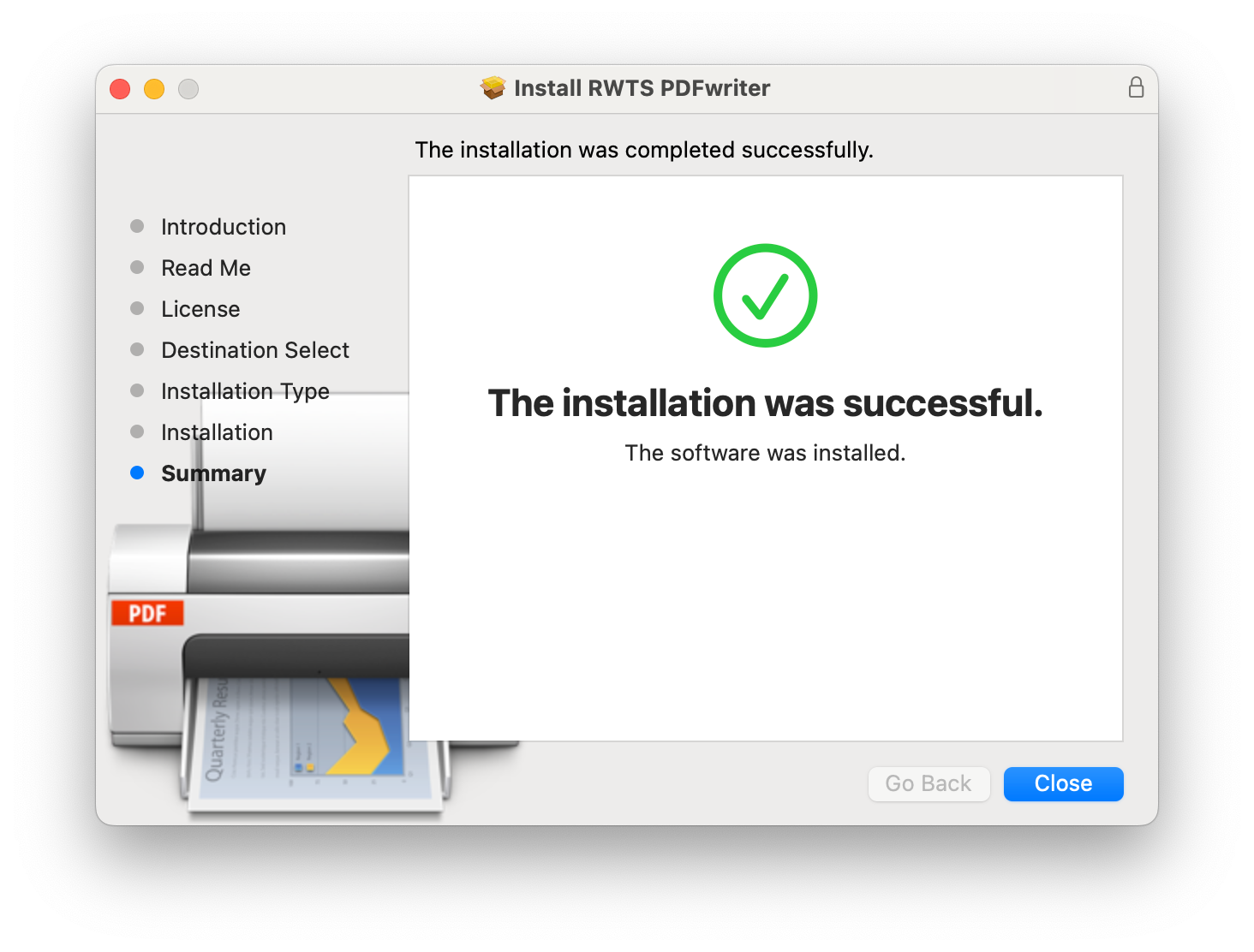
- When you now go to print in a Windows application running through CrossOver you'll see a new printer called PDFwriter. Printing to PDFwriter will generate a PDF in the output directory.
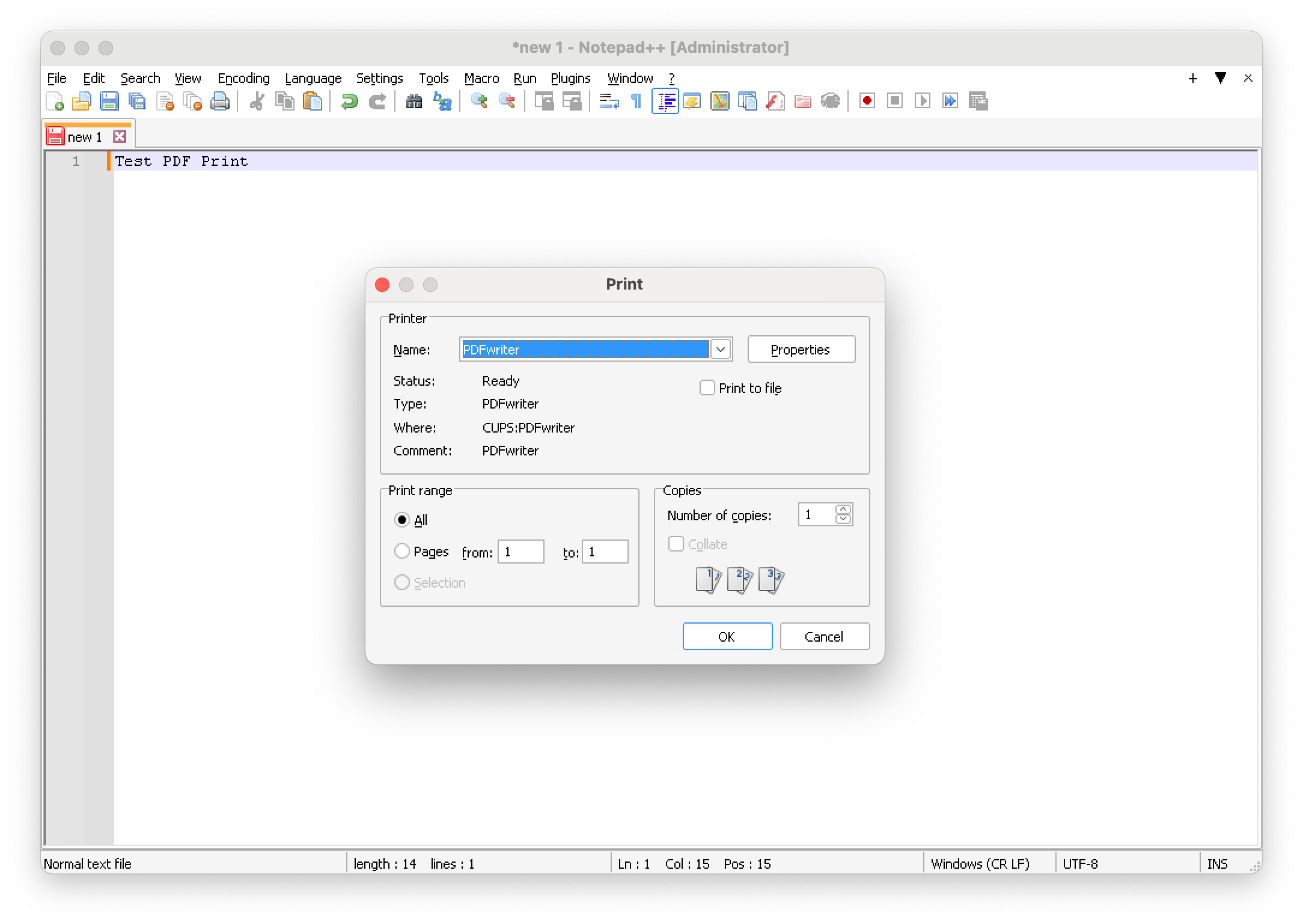
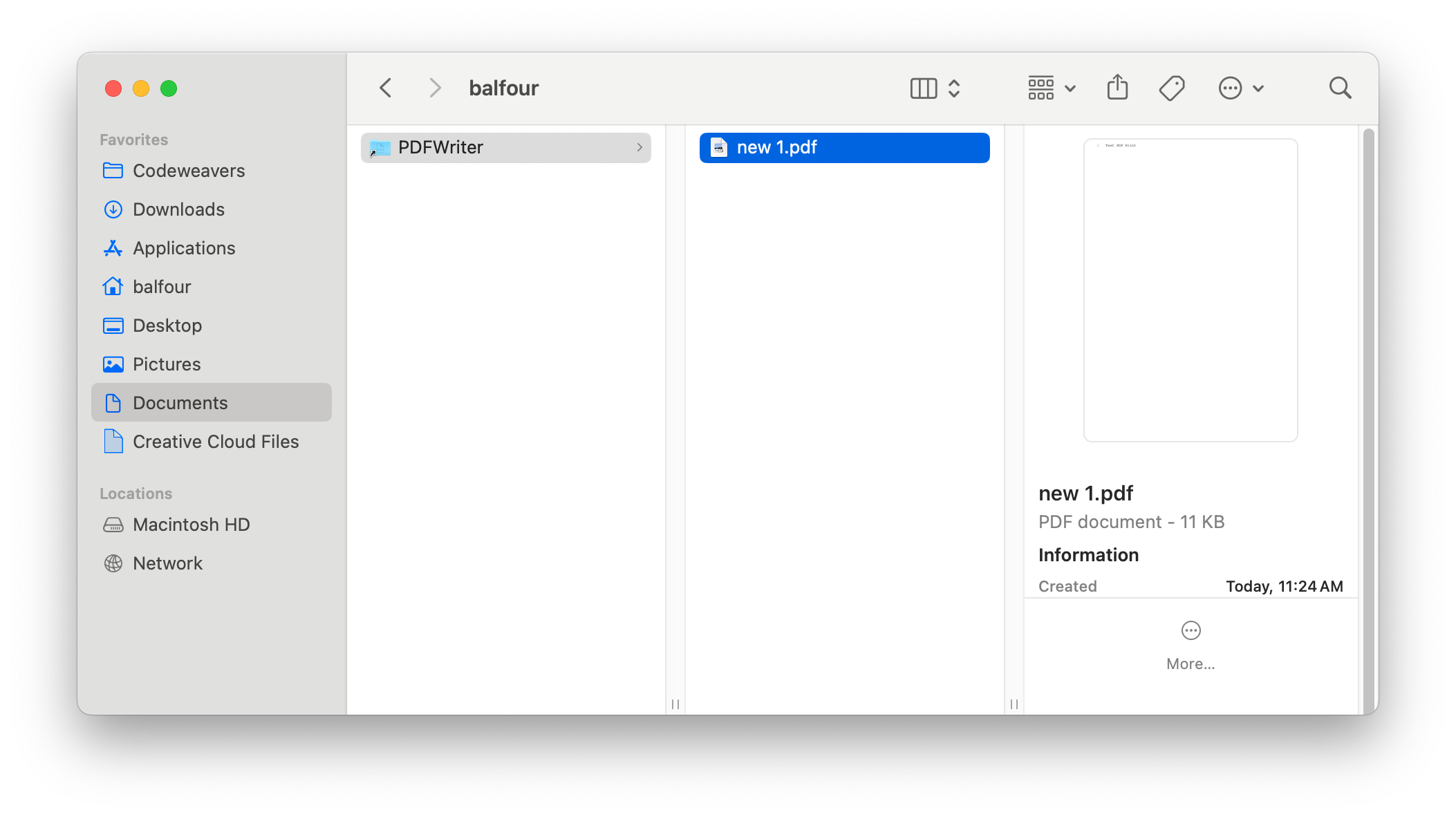
- Open the resulting PDF with a native application like Preview and you'll be able to print successfully to a native Mac OS printer.
Other Articles
Change the Windows version of an existing bottle
Change Where CrossOver Stores Bottles
How to mount the Windows partition of a hybrid Windows/Mac DVD
Advanced Settings in CrossOver Mac 23.7-24
