Table of Contents
Starting with CrossOver 24 there is now an option in the Settings menu to easily change where CrossOver stores its bottles. This allows to store bottles on larger capacity external drives. Preferences are stored separately for each user. Therefore, changing your preferences does not impact other users on your Mac.
Go to the CrossOver > Settings menu.

Select the System Integration tab and click the on the Bottle Folder icons to choose a new location.
To revert back to the default location, click Reset.
Note: The external drive should be formatted macOS Extended (Journaled) or APFS, otherwise you risk bottle corruption.
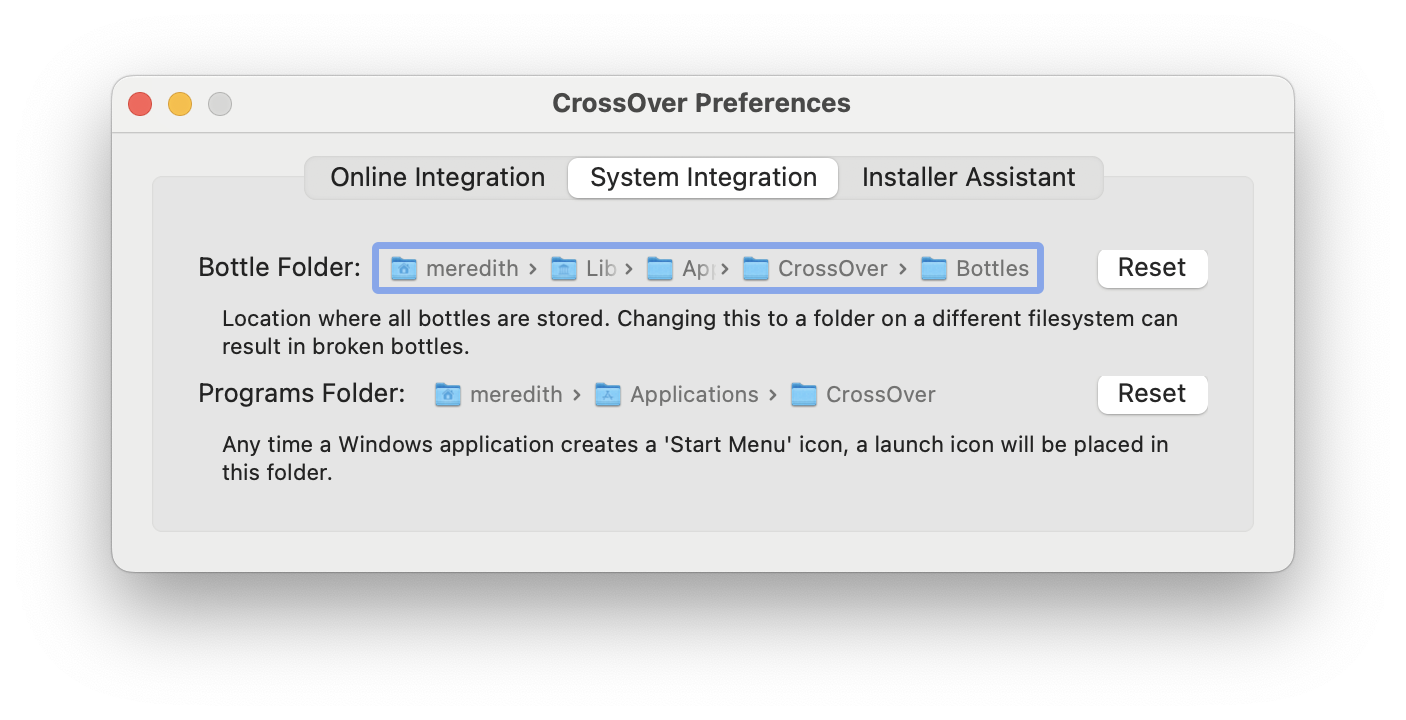
Manually Changing Bottle Directory
By default, CrossOver Mac will look for bottles in the /Users/(username)/Library/Application Support/CrossOver/Bottles directory. You can change where CrossOver looks for this directory and have CrossOver setup its bottles directory in a new location.
There are two methods. One quick way is to open Terminal and enter:defaults write com.codeweavers.CrossOver BottleDir <path>
The <path> should be properly escaped/quoted. Dragging a folder in from the Finder is a good way to auto-type it.
To unset it, the command would be:defaults delete com.codeweavers.CrossOver BottleDir
To affect CrossOver Games, specify com.codeweavers.CrossOverGames instead of com.codeweavers.CrossOver.
There is also a more difficult and permanent way which lets you keep multiple versions of CrossOver on your machine each with their own bottle directory. To change the bottle location go to your Applications folder, right-click CrossOver and choose Show Package Contents then browse to /Contents/Shared Support/CrossOver/etc/CrossOver.conf
Open up CrossOver.conf with a text editor, and scroll down to [Bottle Defaults]. Under [Bottle Defaults] enter:
[EnvironmentVariables]
"CX_BOTTLE_PATH"="/path/to/Bottles"For example, if you wanted CrossOver to create and look for bottles in a /Users/username/Bottles directory, and your username was “Bob”, you would enter:
[EnvironmentVariables]
"CX_BOTTLE_PATH"="/Users/Bob/Bottles"If you wanted this rule to apply to all users on a given computer (CrossOver Mac Pro, only), you would replace “Bob” with “${USER}”, like so:
[EnvironmentVariables]
"CX_BOTTLE_PATH"="/Users/${USER}/Bottles"To make CrossOver look in more than one directory for available bottles, you can add another path after the first after a colon (:), like so:
[EnvironmentVariables]
"CX_BOTTLE_PATH"="/Users/${USER}/Bottles:/Users/${USER}/Library/Application Support/CrossOver/Bottles"The above setting would look for bottles in both a user’s “/Bottles” directory, as well as a user’s “Library/Application Support/CrossOver/Bottles” directory.
Keep in mind that CrossOver will only use the first given bottle directory path for bottle creation. As such, the above configuration would allow a user to see and access bottles in both directories, but any new bottles created would go into /Users/${USER}/Bottles.
