Table of Contents
If a Windows application is not running in CrossOver, one possible fix changing the Windows version of the bottle containing the application. Reinstalling the application into a new bottle with a different Windows version is the best option as the application installer may set different registry keys based on that Windows version. However, a quicker potential fix is changing the Windows version that CrossOver reports to the application in your existing bottle.
This walkthrough is the same for Mac and Linux
- Launch CrossOver and select the bottle you want to change.
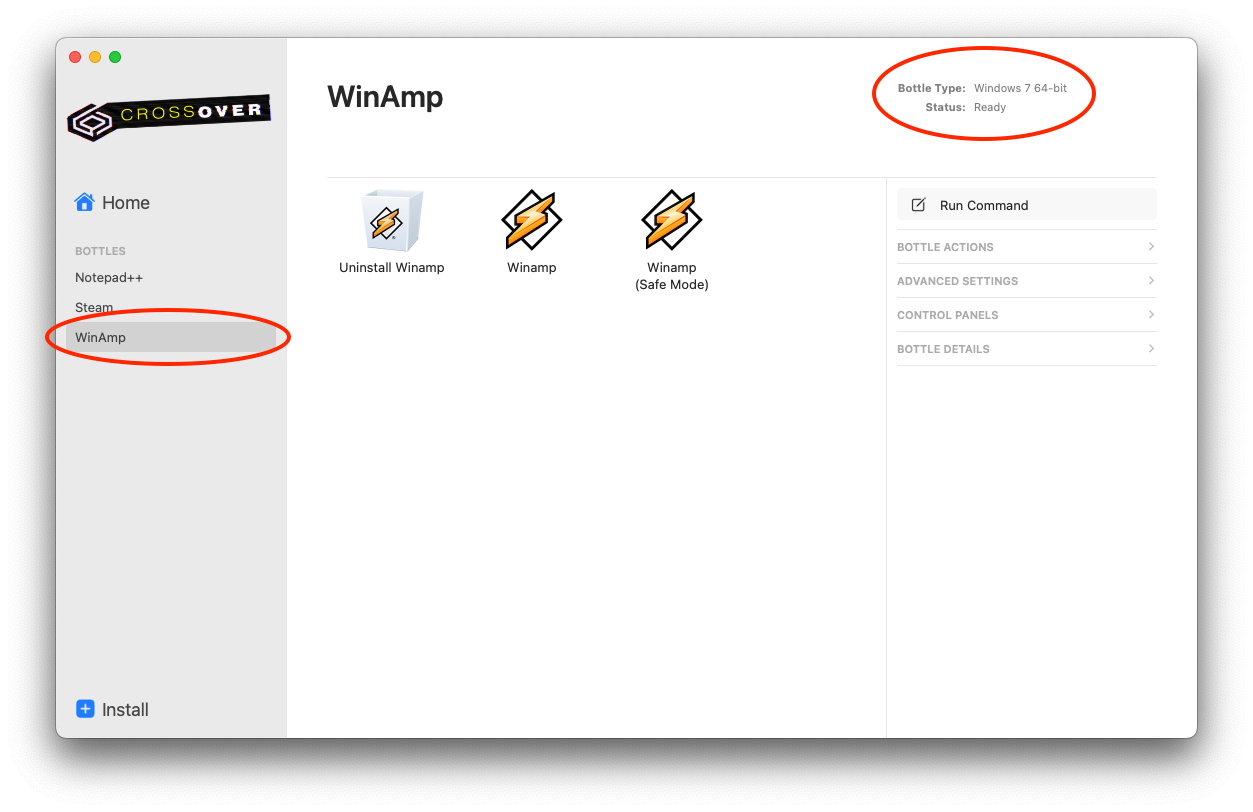
- Expand the Control Panels tab and open Wine Configuration.
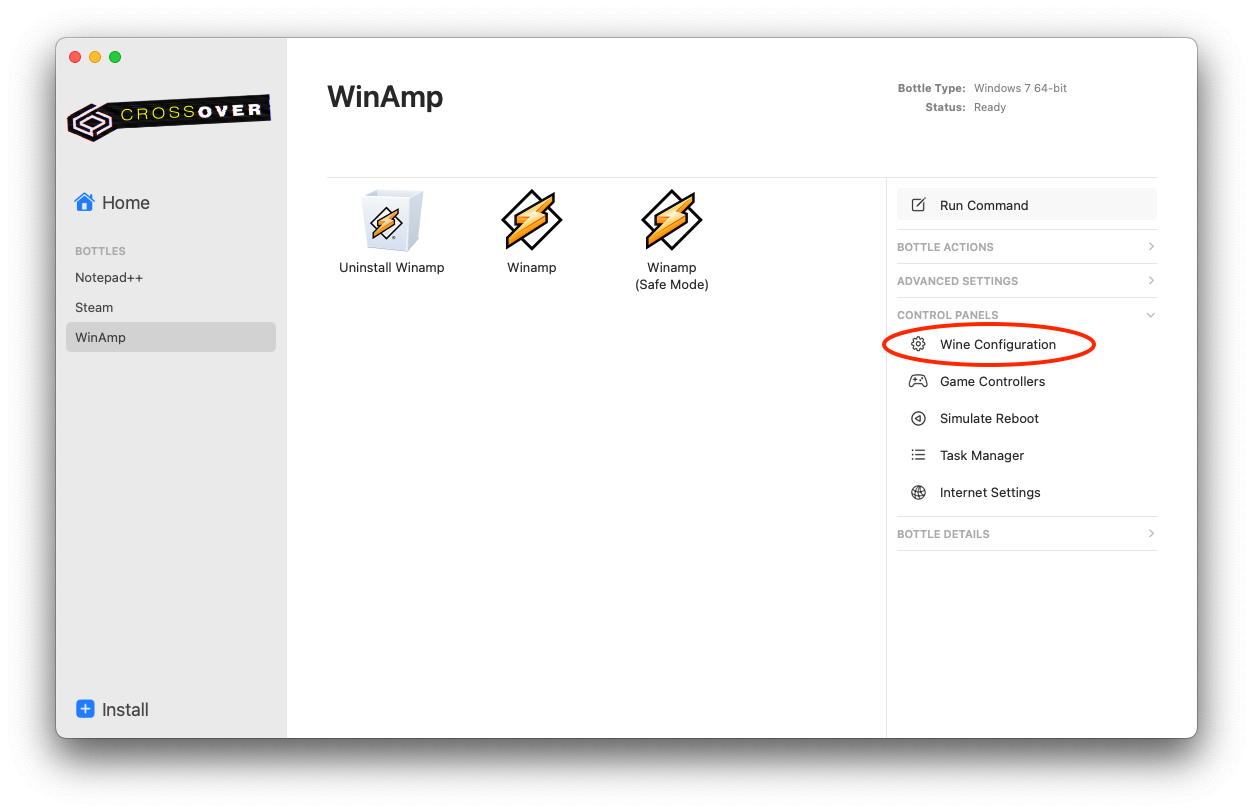
- Click on the Applications and change the Windows version in the dropdown menu.
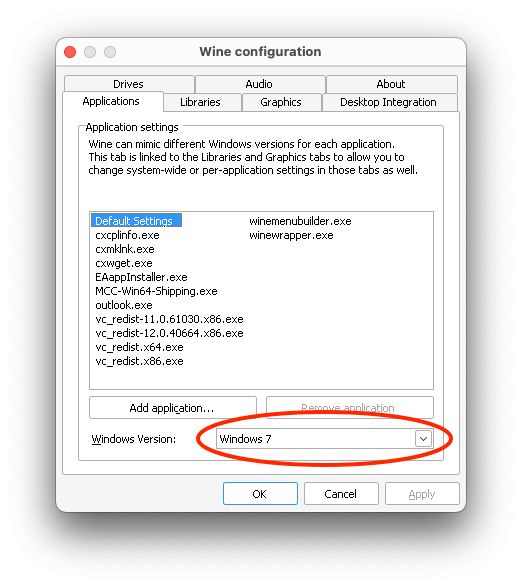
- Press OK to save the change and close the control panel.
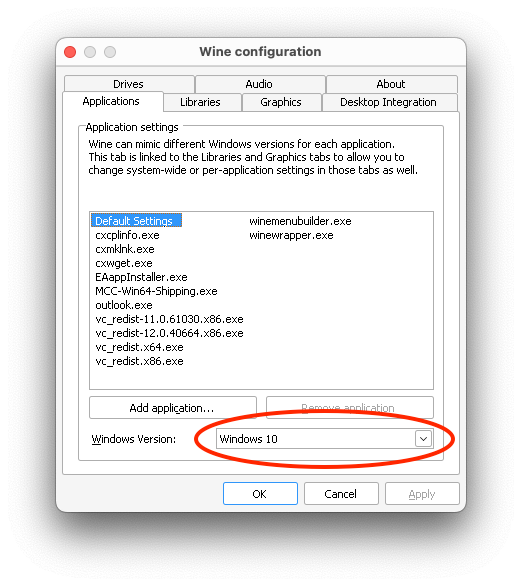
- CrossOver will now report the new Windows version to the Windows application on launch.
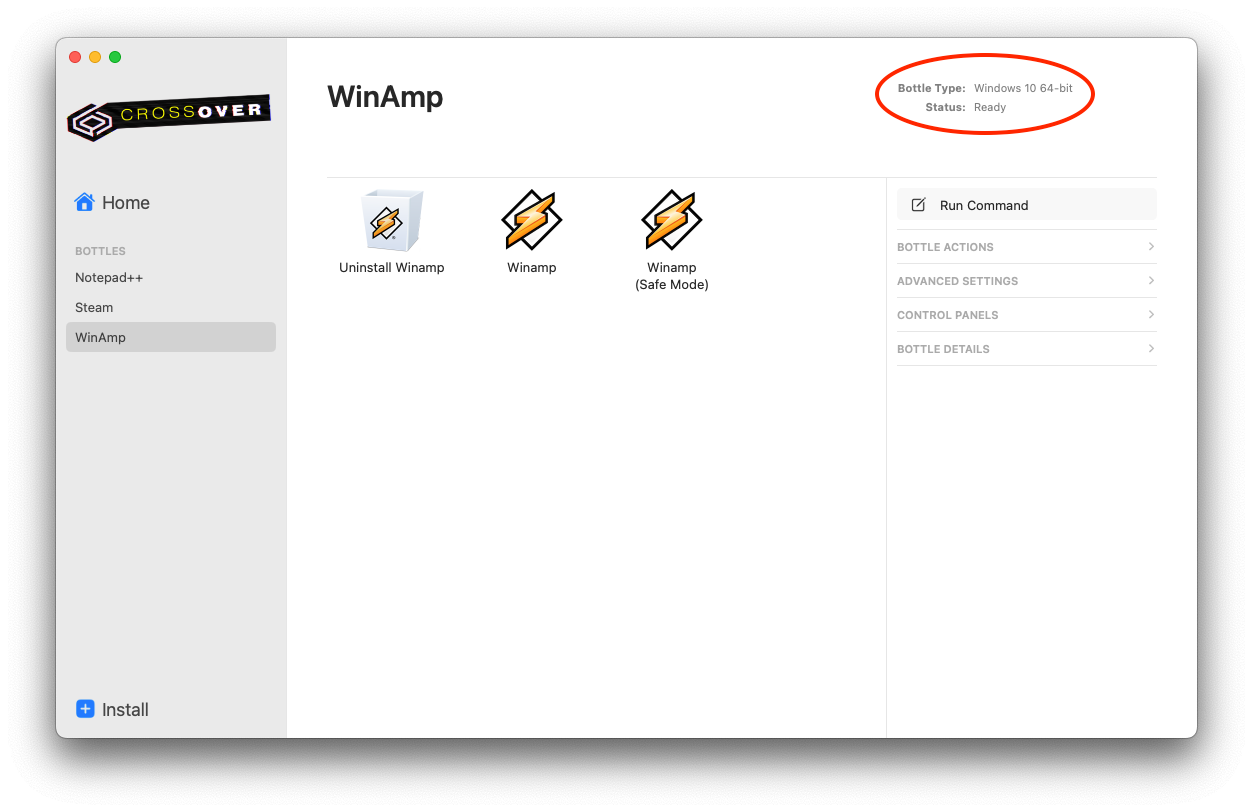
Other Articles
Use the Windows command prompt in CrossOver
Advanced Settings in CrossOver Mac 23.7-24
How to fix an Expired Bottle
How to mount the Windows partition of a hybrid Windows/Mac DVD
