Table of Contents
In CrossOver Mac the Command key is automatically mapped to act as the Windows Alt key. If you'd rather have the macOS Option key act as the Windows Alt key this guide will help you switch those keys. This is a shortened version of the more in-depth Editing Bottle Registry Keys article. Please refer back to that guide if you need more details on manually editing bottle registry keys.
Import a Registry Settings File
- Start by right-clicking on OptionIsAlt and choose Save Link As.. to download the registry file.
- Next open CrossOver, select the bottle containing the Windows application you want to remap, and click Run Command.
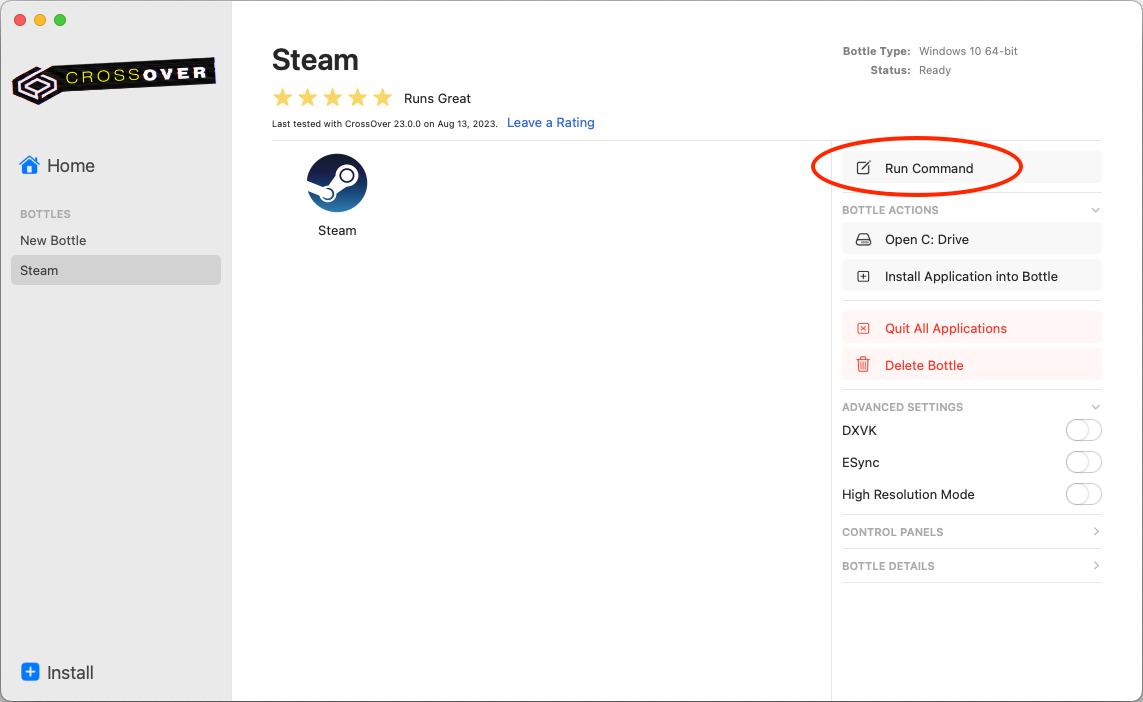
- Enter regedit and click Run to open the Registry Editor.
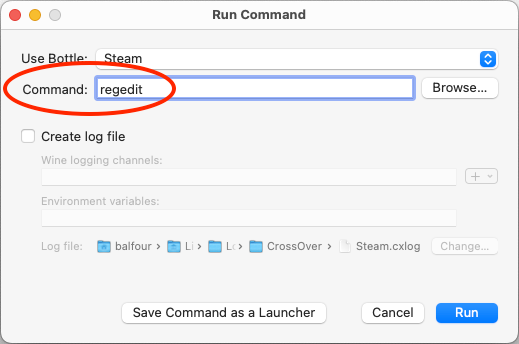
- Go to the Registry menu and choose Import Registry File.
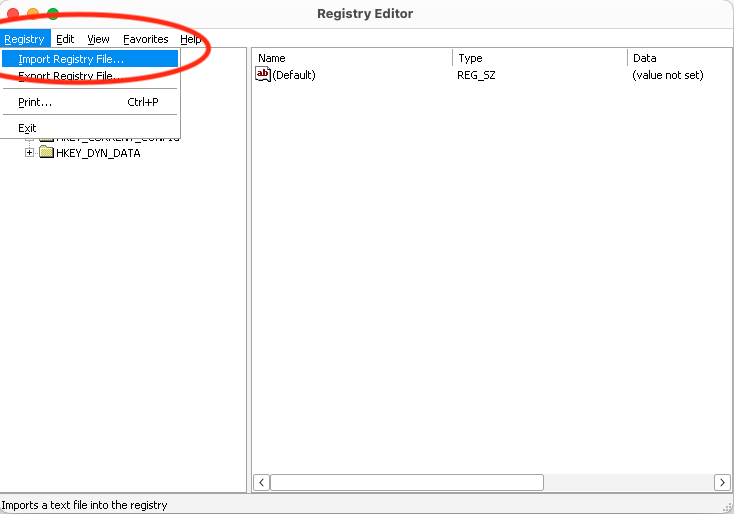
- In the file location dropdown menu navigate to My Computer > Y: > Downloads to get to your Downloads folder.
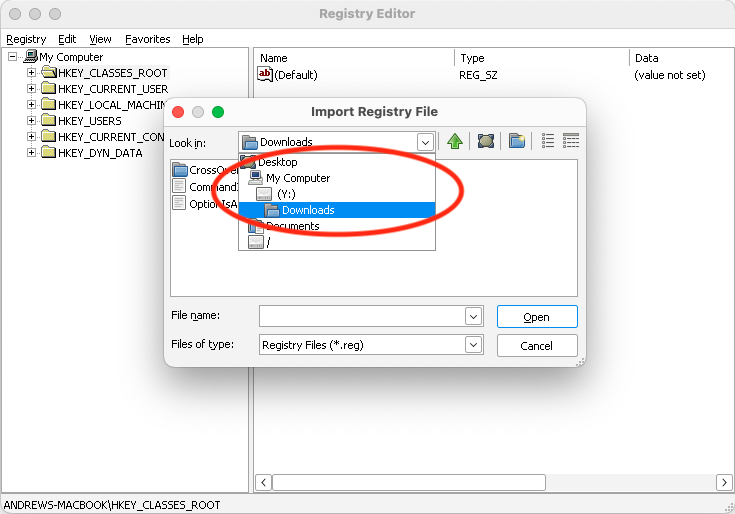
- Select the OptionIsAlt.reg file and click Open.
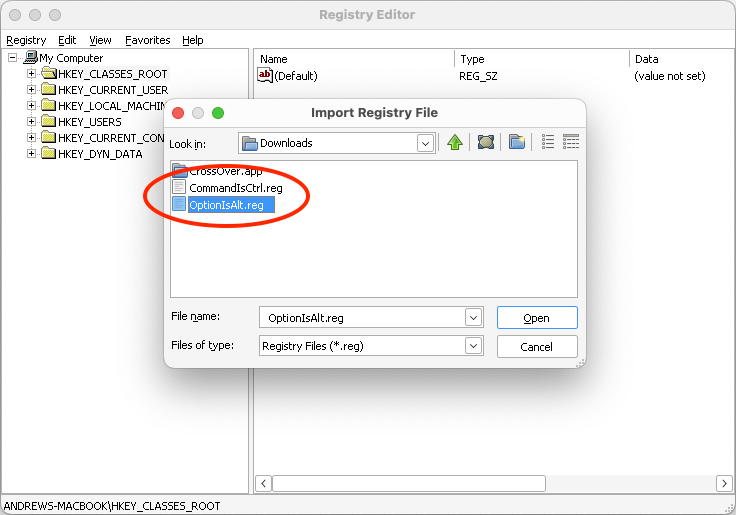
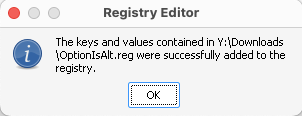
- The Option key is now remapped as the Alt key. All Windows applications in this bottle will now use this new keybinding. Expand the registry keys if you want to see the changes. You can close the Registry Editor and the changes will be saved.
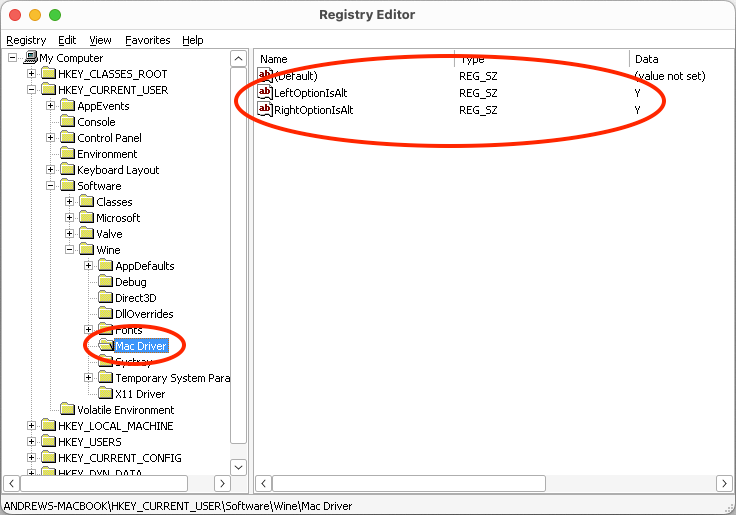
Manual Settings
For manual reference the registry keys that are being created and set to remap the Option key to act as the Alt key are:
[HKEY_CURRENT_USER\Software\Wine\Mac Driver]"LeftOptionIsAlt"="Y""RightOptionIsAlt"="Y"
You can also remap the macOS Command key to be the Windows Control key. Start by right-clicking on CommandIsCtrl and pick Save Link As.. and use the same steps as above. Or by creating and setting the following keys:
[HKEY_CURRENT_USER\Software\Wine\Mac Driver]"LeftCommandIsCtrl"="Y""RightCommandIsCtrl"="Y"
Other Articles
How to mount the Windows partition of a hybrid Windows/Mac DVD
Windows application icons not created after installation completes
Change Where CrossOver Stores Bottles
