Table of Contents
When using a Windows application in CrossOver you can easily browse to several common directory locations on your computer. These directories are automatically mapped to different drive letters by CrossOver.
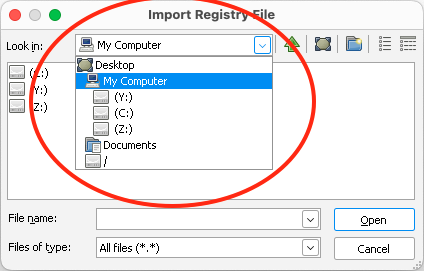
For example, you can access your Documents folder by selecting the Documents entry in a file dialog window.

Or select Desktop to see the files on your computer's Desktop.
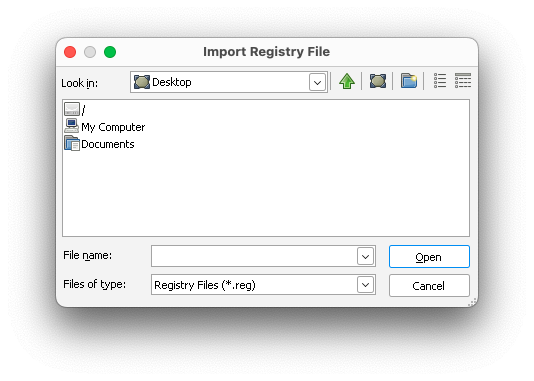
Selecting My Computer will show you the three automatically mapped drive letters CrossOver has created.
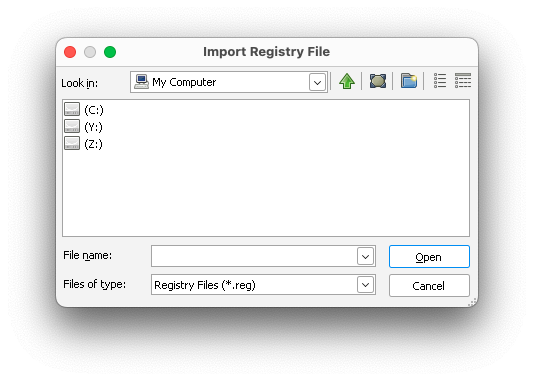
The Y: drive will take you to your home folder. This is where directories like Documents, Downloads, Music, Pictures, and so on are located.

Choosing the Z: drive will display the root level of your hard drive. External devices like USB sticks or additional hard drives can be found in the Volumes directory.
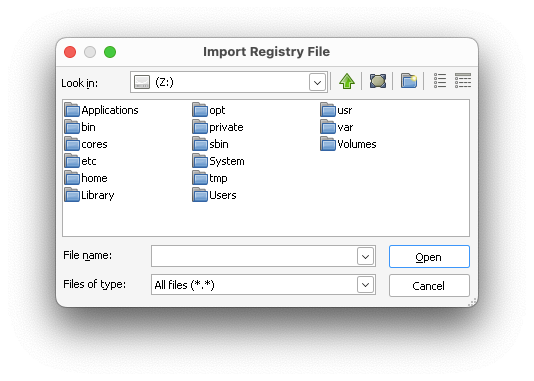
Finally the C: drive will display the contents of the bottle containing your Windows application. Browsing into Program Files or Program Files (x86) will have the directory containing the Windows application you are running.
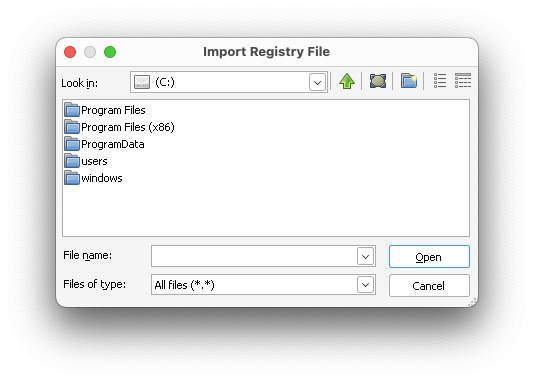
Other Articles
How to Remove a Windows Application
Archiving and Restoring a Bottle
Opening a Bottle's C: Drive
Launching a Windows .exe File
