Table of Contents
You can adjust the default DPI (dots per inch) of a bottle using the Wine Configuration control panel. However, if you set the DPI too high it will be difficult to adjust the size back down because the Wine Configuration window display will be too large. Fortunately there's an easy way to fix the issue using keyboard shortcuts.
- Access the Wine Configuration control panel by selecting a bottle and expanding the Control Panels tab on the right.
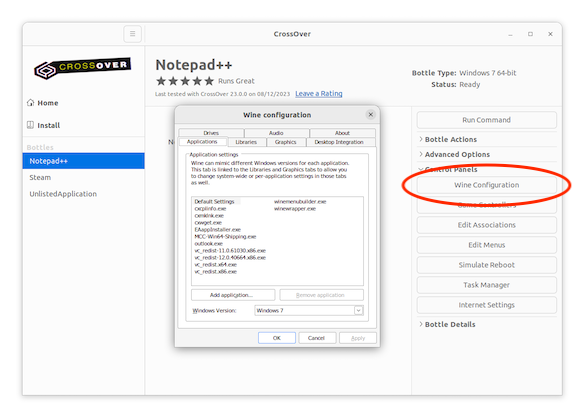
- Navigate to the Graphics tab to find the DPI setting.
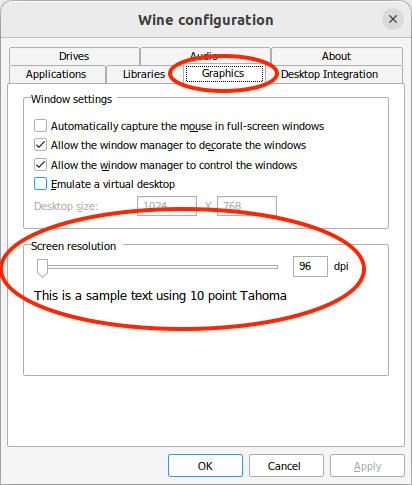
- Here is an example of setting the DPI as high as possible. Once the Wine Configuration window is closed this new DPI setting will be applied to all Windows applications in the same bottle.
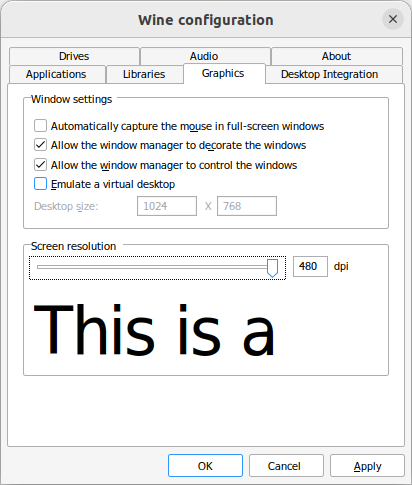
- Reopening Wine Configuration shows the difficulty in adjusting settings back now that all text is enlarged.
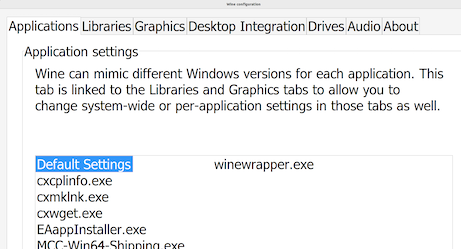
- The fix is to click back on the Graphics tab, click the Tab key on your keyboard 6 times, type 96, and press Enter. Using the keyboard you tabbed down to the text field for the DPI and typed it back to its default 96 DPI. The Wine Configuration control panel and Windows applications in this bottle are now reset back to default DPI.

Other Articles
Why do my CrossOver applications report time a hour faster or slower than my system?
How can I turn off anti-aliased fonts?
Create Package from Bottle Fails with no Error Message
Enabling subpixel rendering/anti-aliasing in CrossOver.
