Table of Contents
Steam is the world's largest online gaming platform, and we've made it incredibly easy to install and use within CrossOver. This quick guide will walk you through the seamless process so you can start gaming on your Mac in no time.
Launch CrossOver and click the Steam icon
This triggers an installer script that tells CrossOver what bottle type, dependencies, and file download locations to use to install Steam.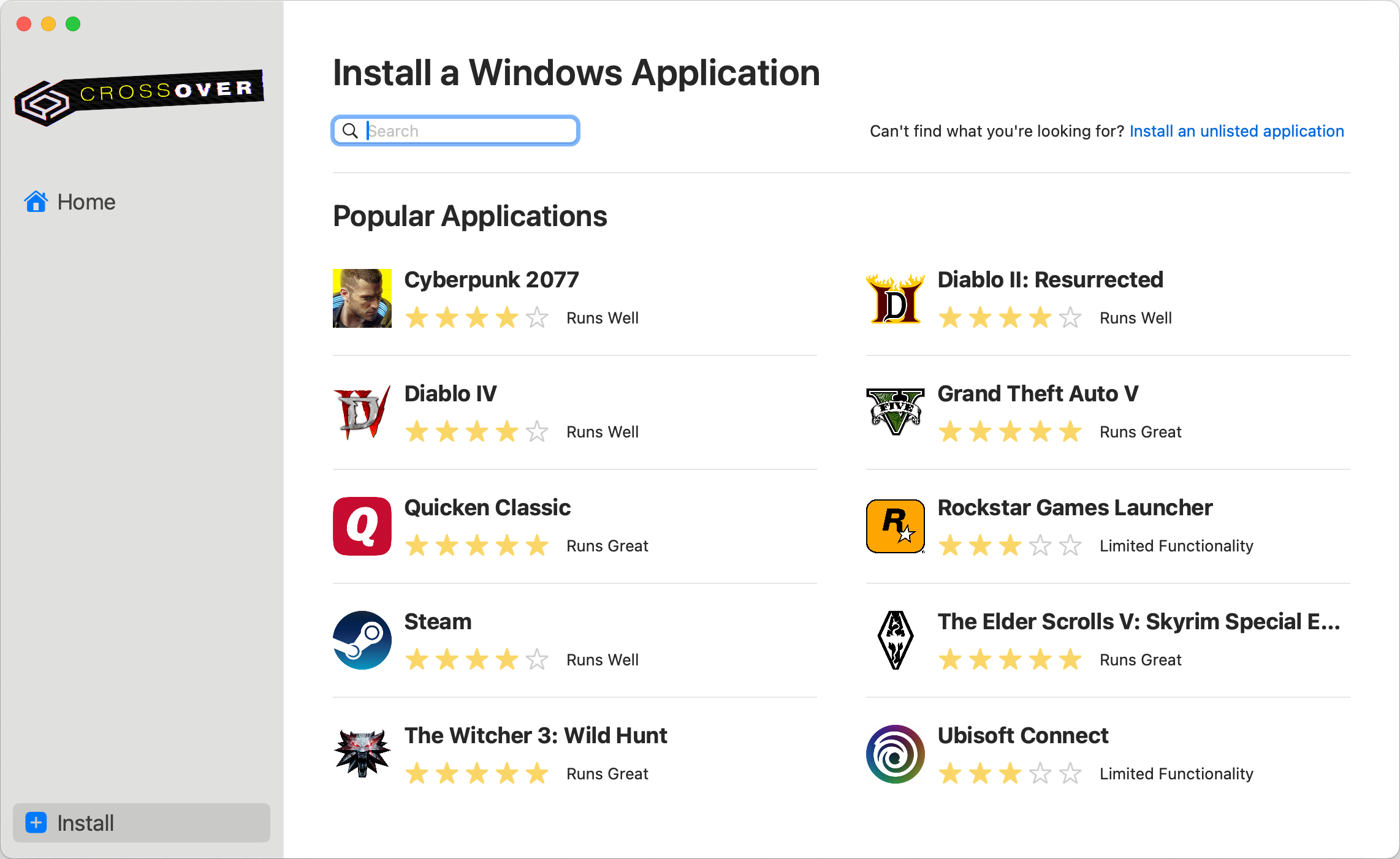
Click the blue Install button
If you need to make any changes to the script settings click the Edit buttons to adjust, but everything should be set correctly by default.
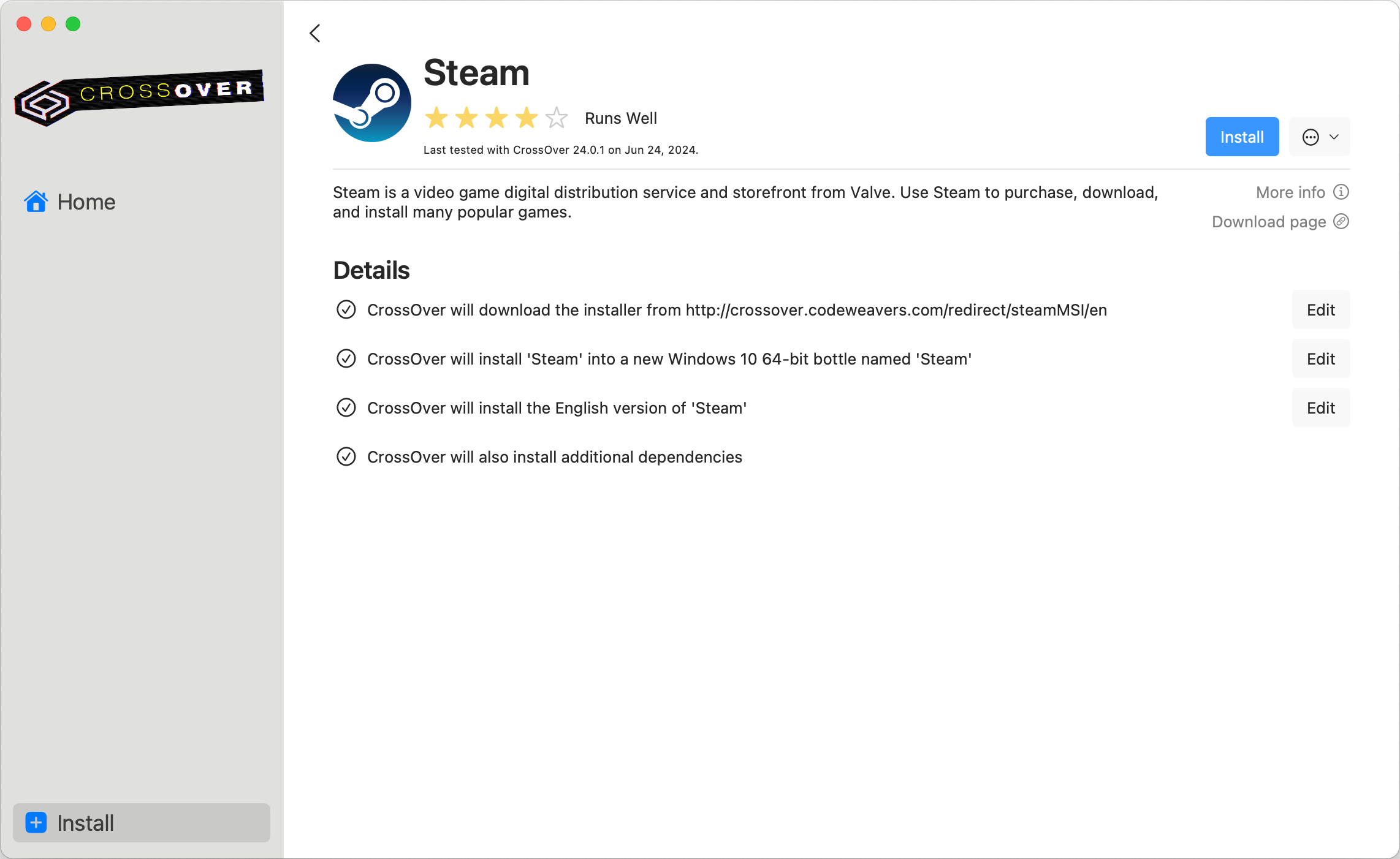
Marvel at the automation
CrossOver brings all the pieces together automatically to save you time and frustration.
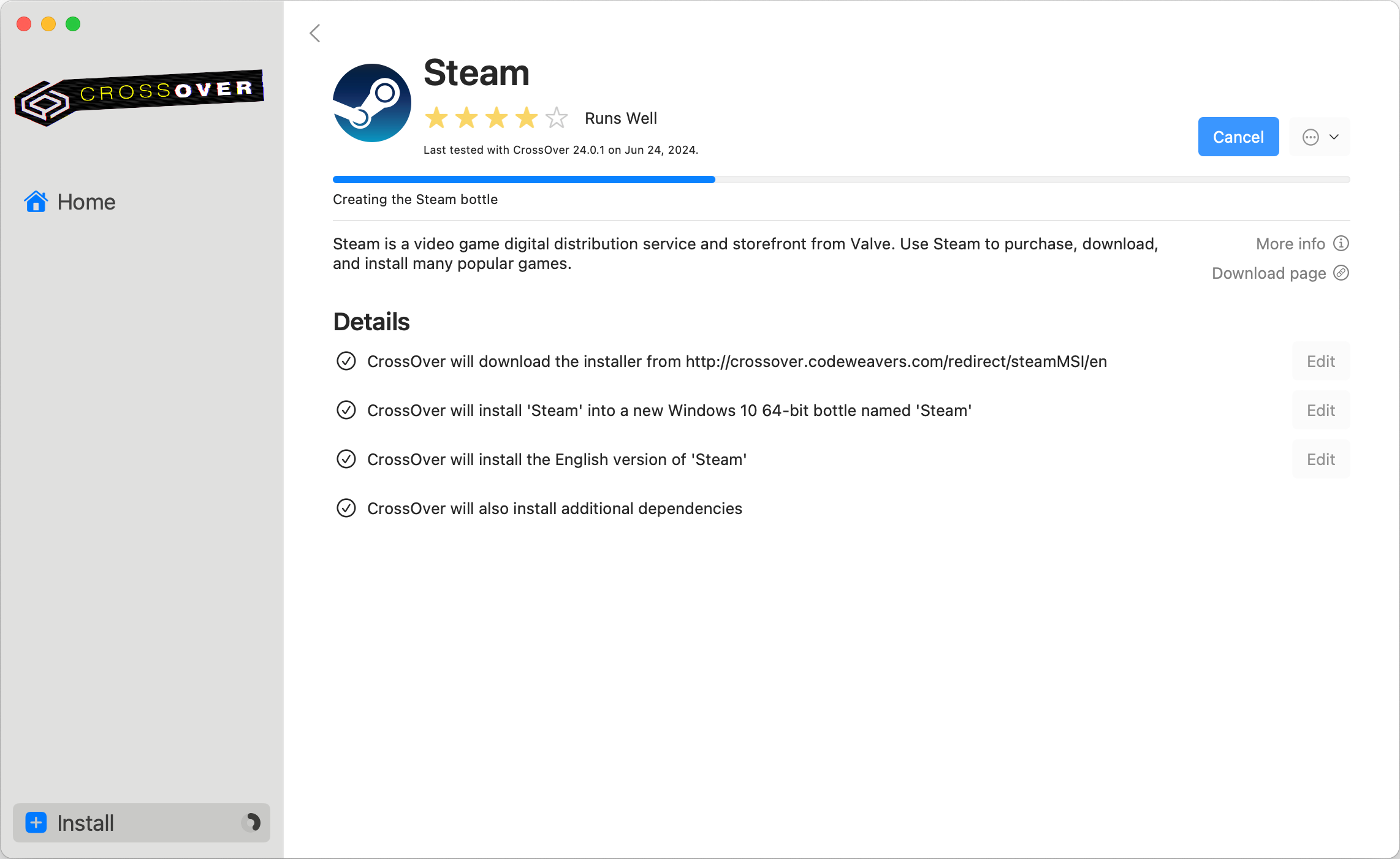
Click Yes to install dependencies
Running Windows means having countless libraries pre-installed, whether you need them or not. CrossOver takes a smarter approach, installing only the essential components required for your Steam games. This keeps your system lean, efficient, and running smoothly.
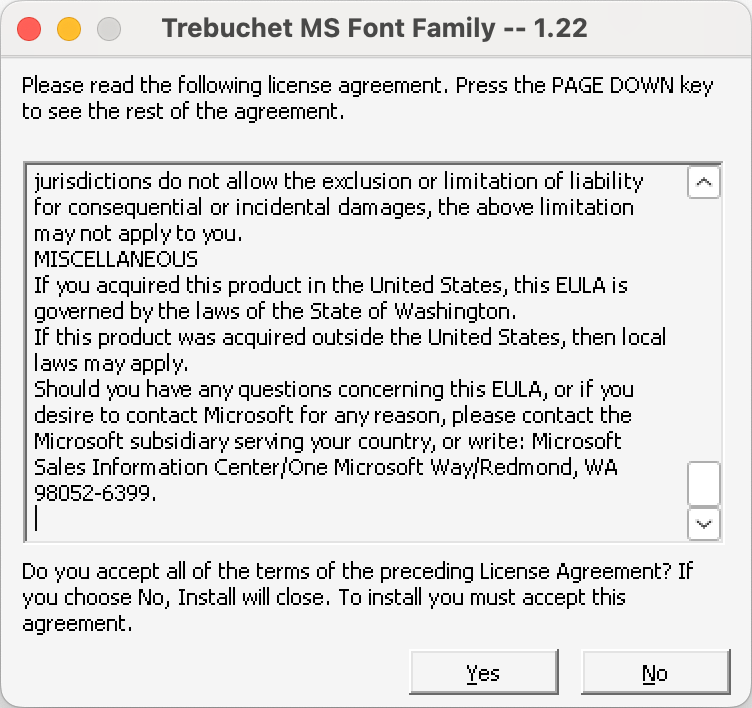
Go through the Steam installer
It's fine to leave the options at their default settings.
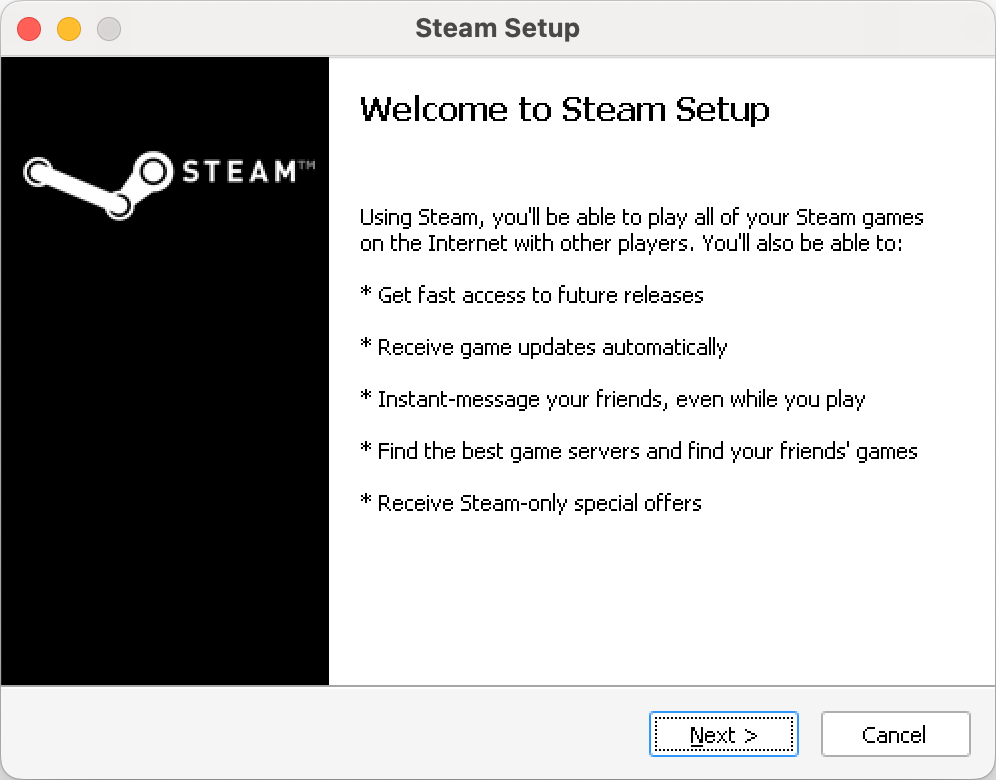
Finish the Steam installer
This will launch Steam and run through it's self-updater to get to the latest version.
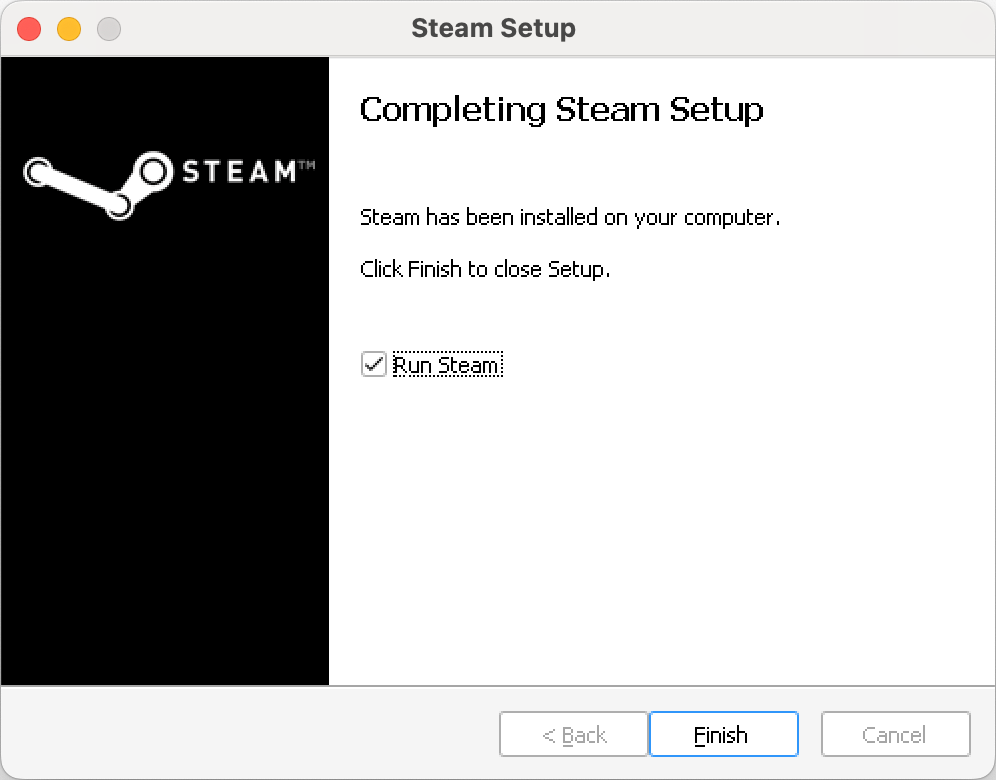
Log in
Enter your Steam account name and password, or scan the QR code with the Steam Mobile app.
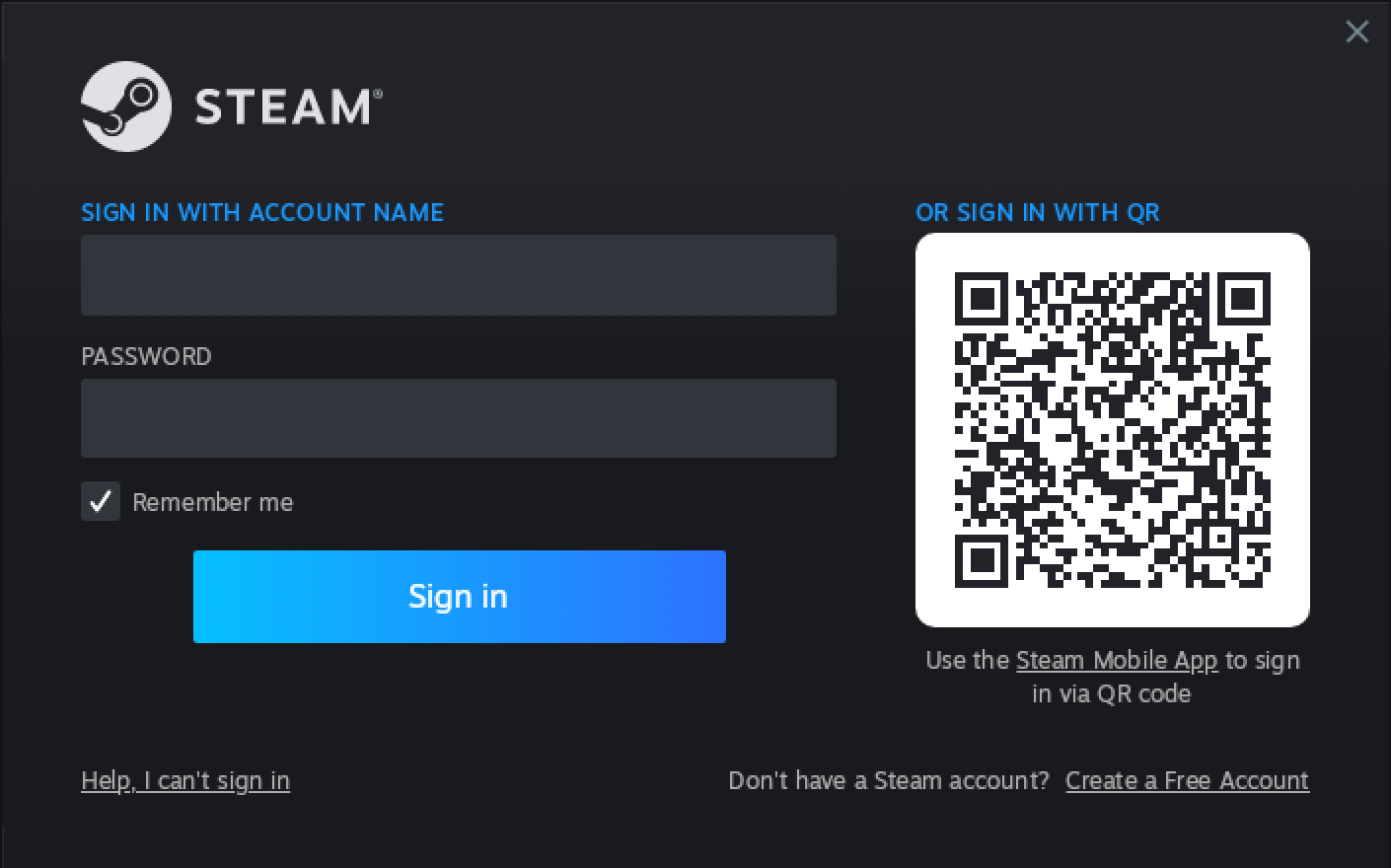
Ready to rock
Steam is now up and running in CrossOver. Browse your game library and pick out what titles you want to install.
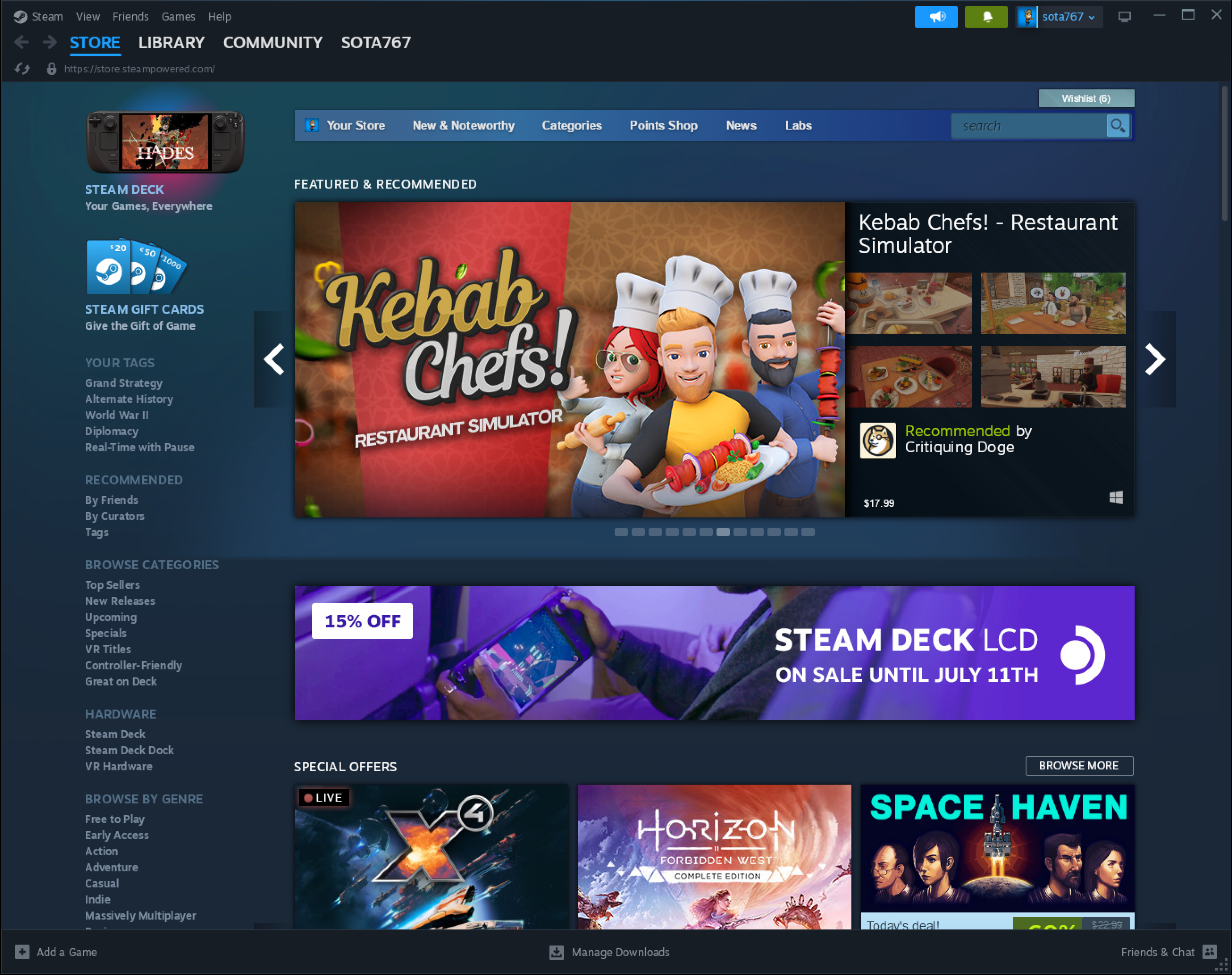
Additional resources
While we strive to make every Steam game run flawlessly on CrossOver, some titles may need a little extra help.
Our Compatibility Database is a great resource to check how different games perform and discover any additional steps that might be needed.
You can also search directly within CrossOver's installer for your game. If it's available on Steam, we'll not only install Steam for you, but we'll also take care of any dependencies or tweaks to ensure the smoothest possible gaming experience.
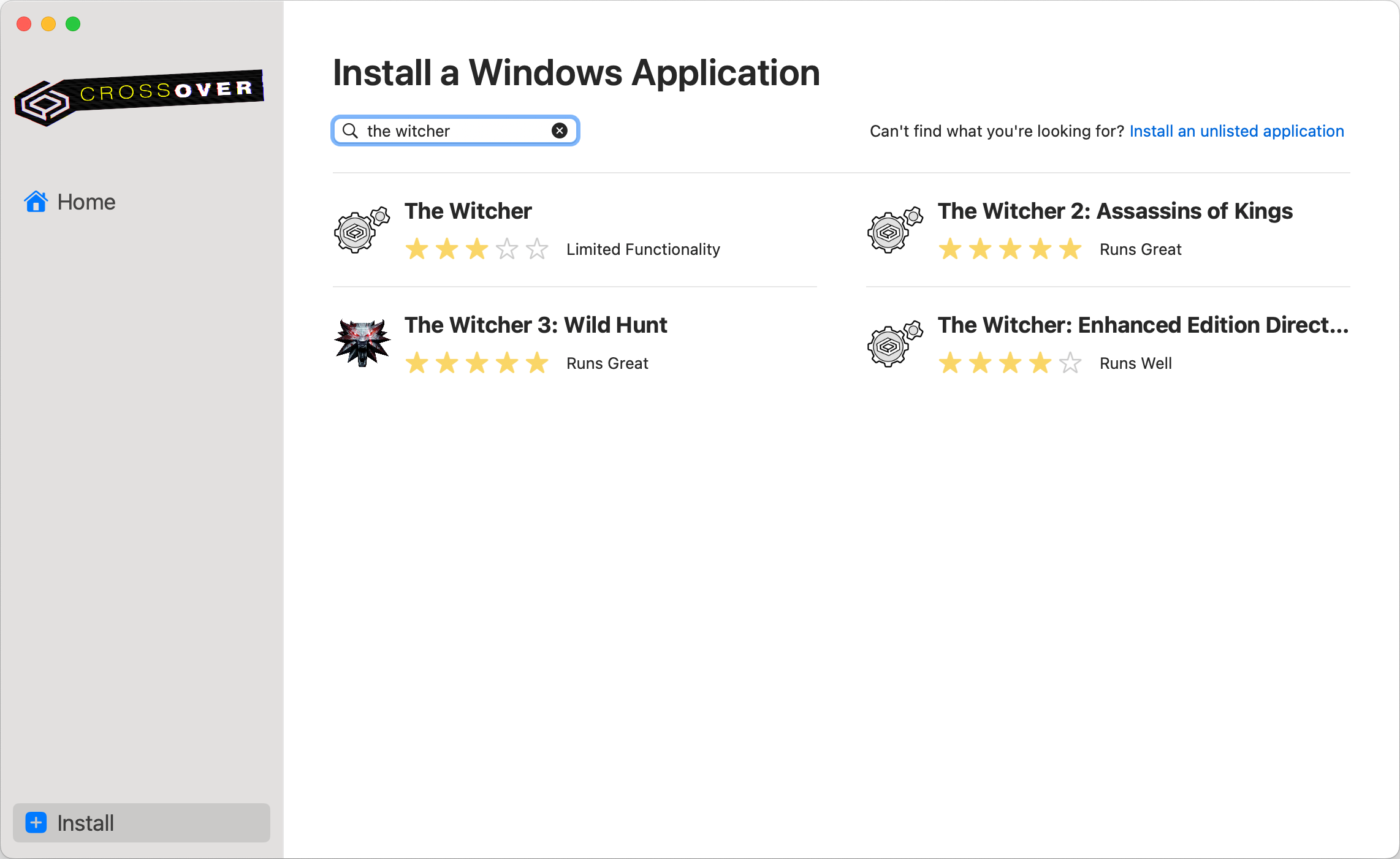
If you run into any hiccups along the way, don't hesitate to contact our friendly support team. We're always here to help!
Other Articles
Enabling subpixel rendering/anti-aliasing in CrossOver.
How to set CrossOver to use a different language than the OS.
How to run a Windows application from Terminal
Manage email subscriptions
