Table of Contents
CrossOver stores files in several locations in your home folder. To make things simple, we created our CrossOver Removal Tool that will delete all of CrossOver's files, the Windows applications you installed in CrossOver, and the CrossOver application itself. If you want to save your Windows application installs before deleting, check out the Archiving and Restoring Bottles tutorial before proceeding.
Download the CrossOver Removal Tool here.
When the download is complete, double-click the CrossOver_RemovalTool.zip icon to unzip the file.
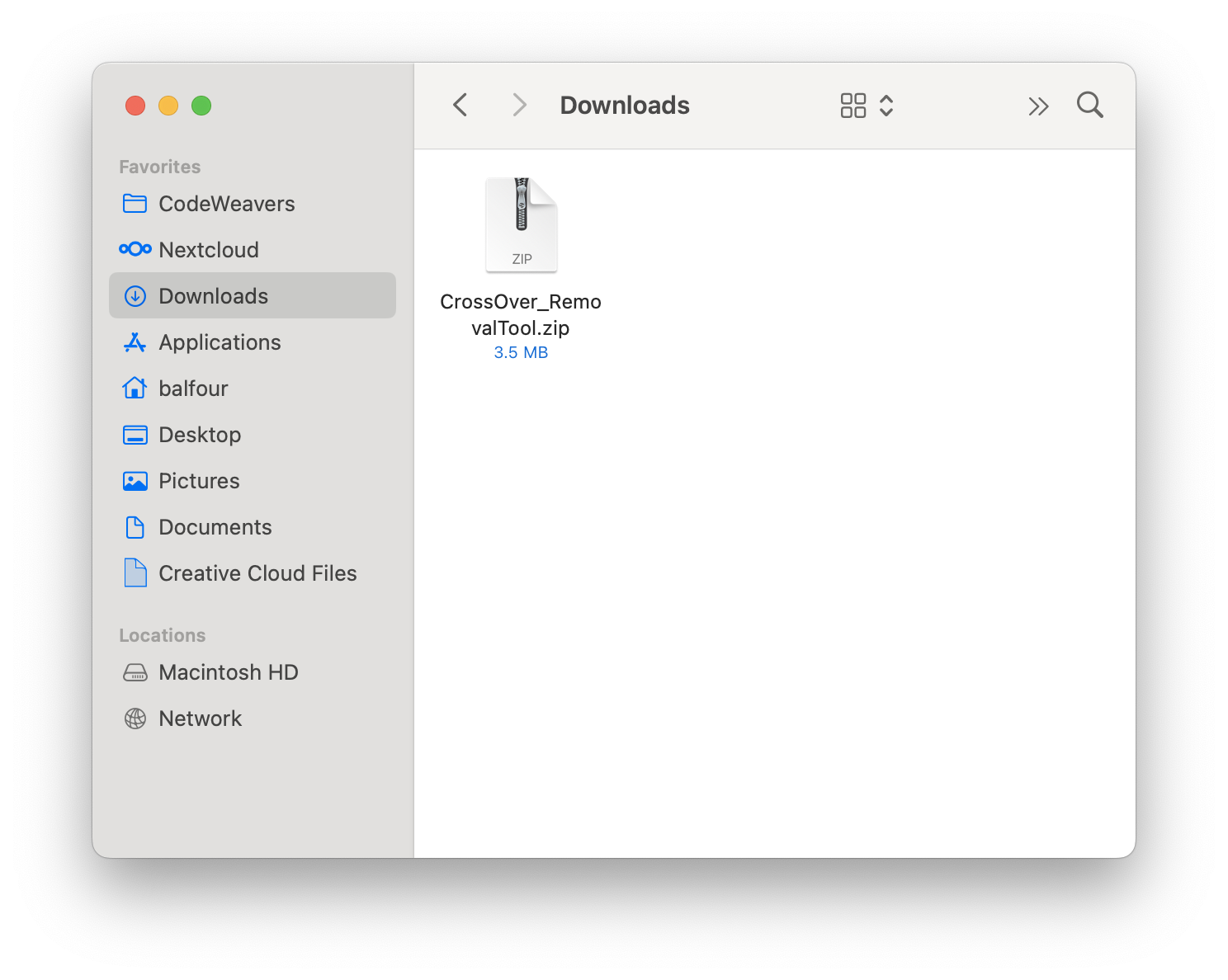
Once unzipped, double-click the CrossOver_RemovalTool icon.
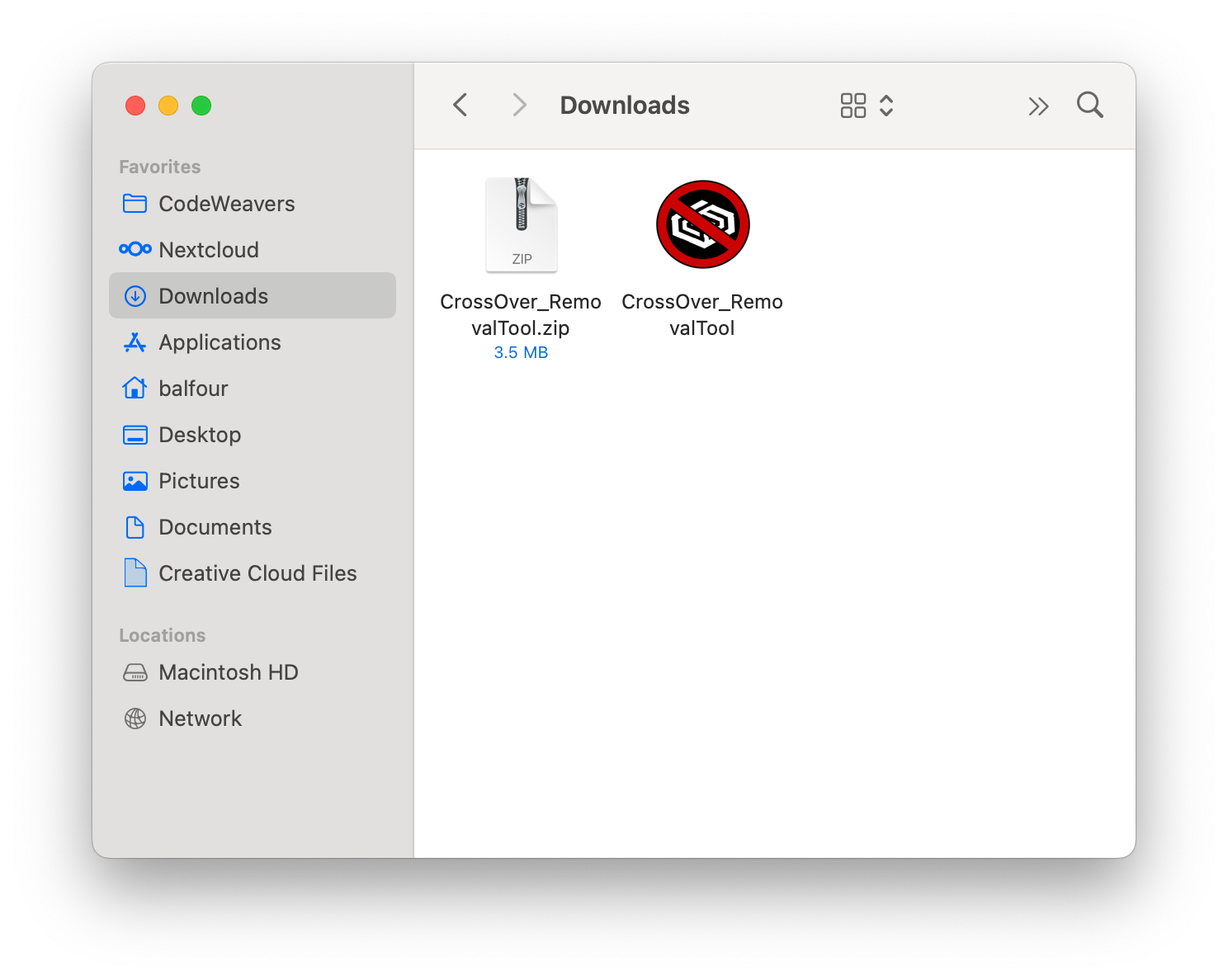
You will see an error message saying the tool can't be opened. This is expected with the default macOS security settings, but we can assure you that our removal tool is perfectly safe. Click OK to dismiss the warning.

Next, right-click (control-click) on the CrossOver Removal Tool icon and select Open. This time the tool will open successfully.
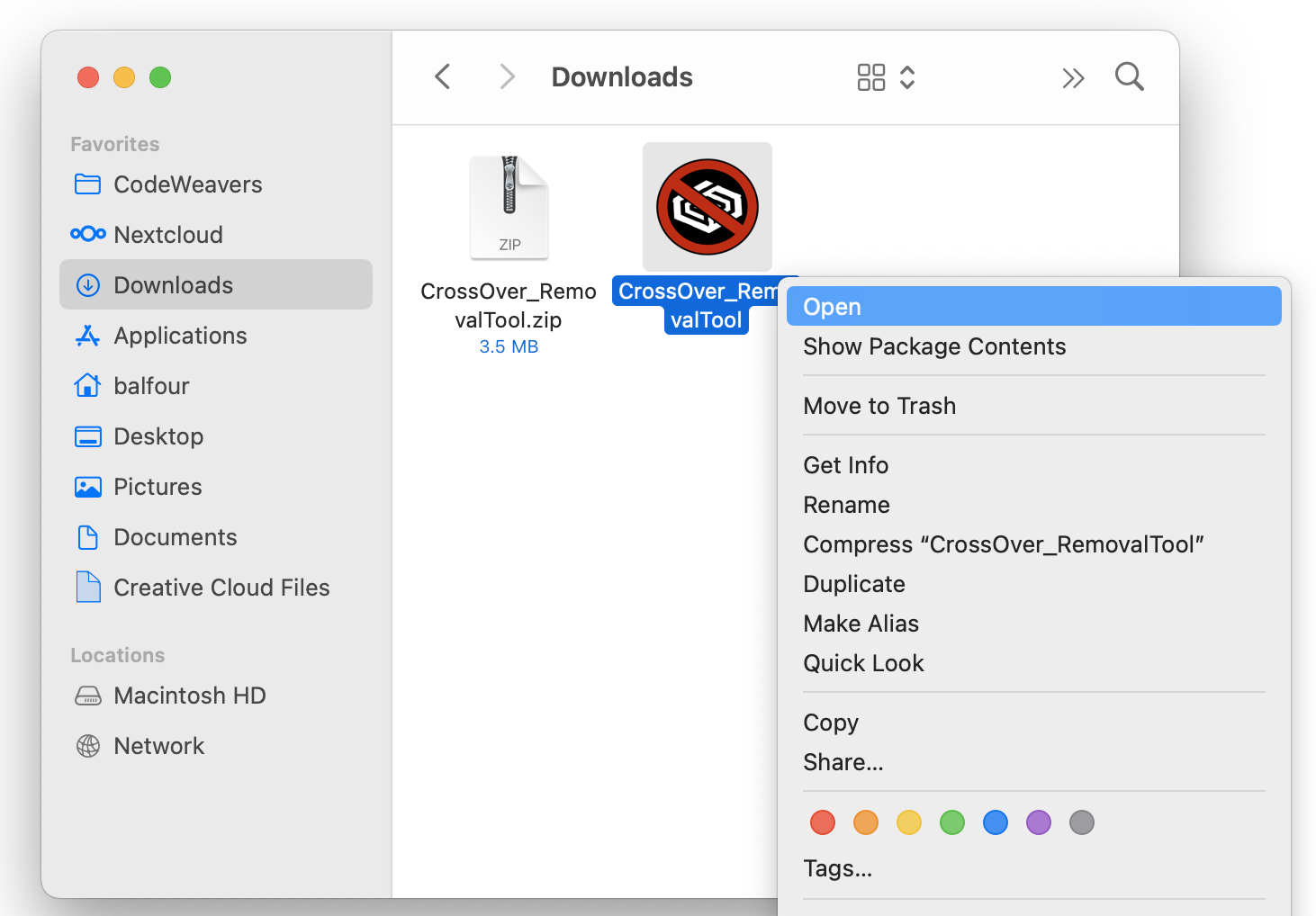
When the tool is finished uninstalling CrossOver, a notification is displayed in the top right corner of your screen.
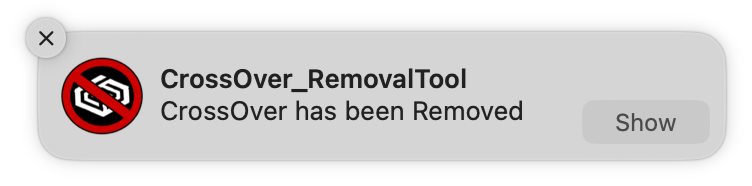
How To Manually Uninstall CrossOver
Using the CrossOver removal tool is the easiest way to delete all of CrossOver's files from your computer, but in case you're not able to run it, here are the steps to manually delete CrossOver as well.
CrossOver stores its files and configuration data in a hidden Library folder located in your Home folder. To access the Library folder, do the following:
- Click on the Finder icon in your dock.
- Click on the Go menu in the main menu bar.
- Press and hold the Option key on your keyboard.
- Select the Library menu item that appears in the Go menu.
Delete the CrossOver folder
Navigate to Users>(home folder)>Library>Application Support and drag the CrossOver folder to the trash.
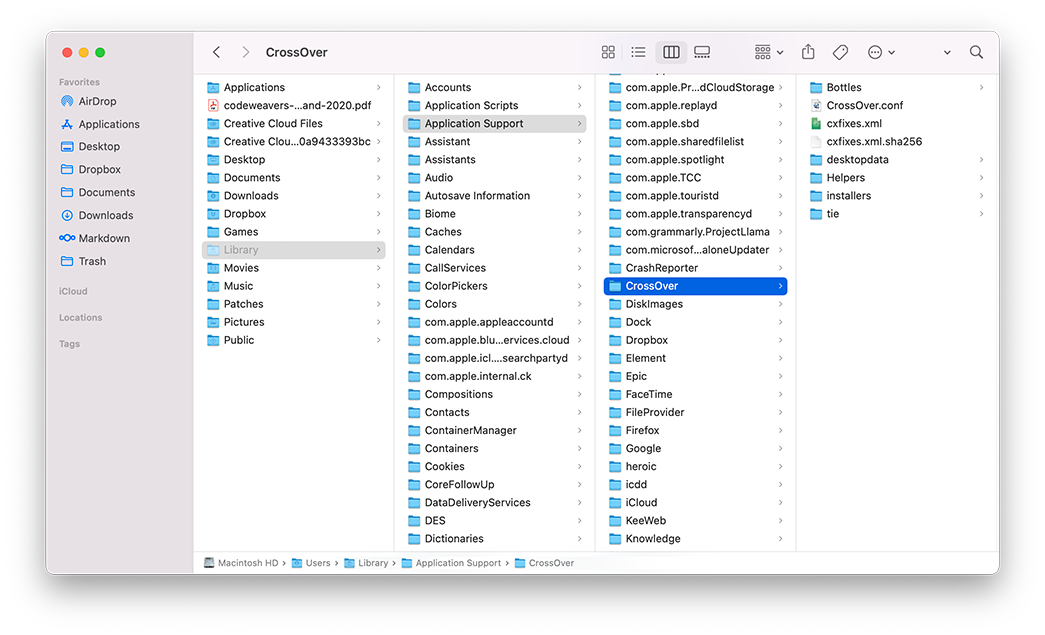
Delete CrossOver Preferences
Navigate to Users>(home folder)>Library>Preferences and drag all the files that start with com.codeweavers to the trash.
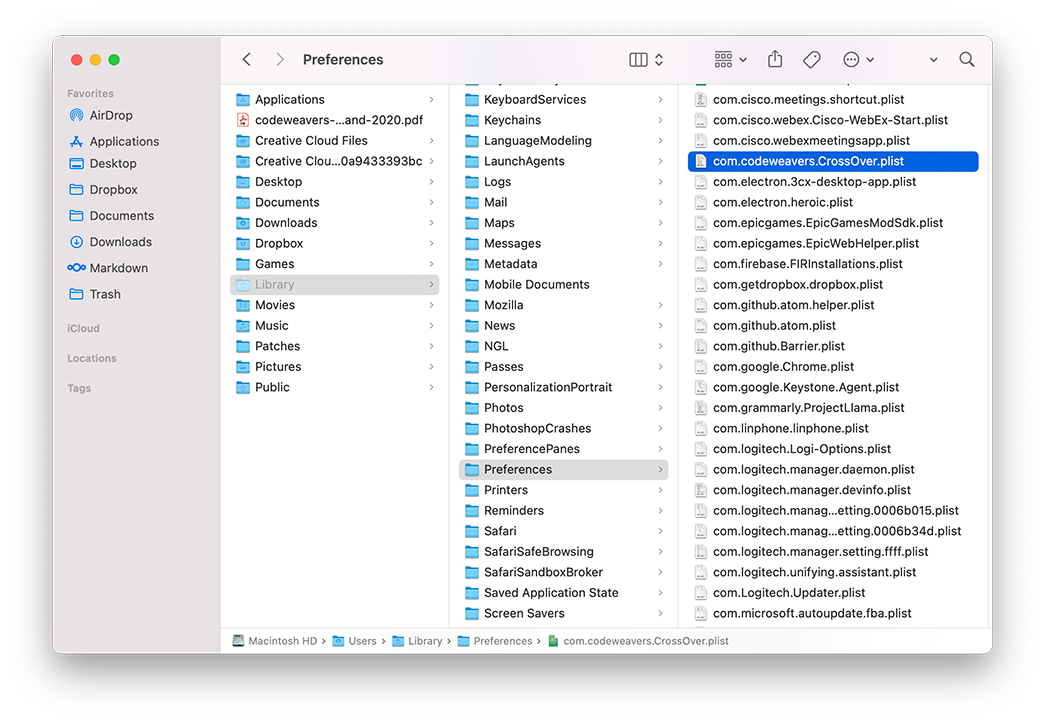
Delete the CrossOver Folder
Navigate to Users>(home folder)>Applications and delete the CrossOver folder if it exists.
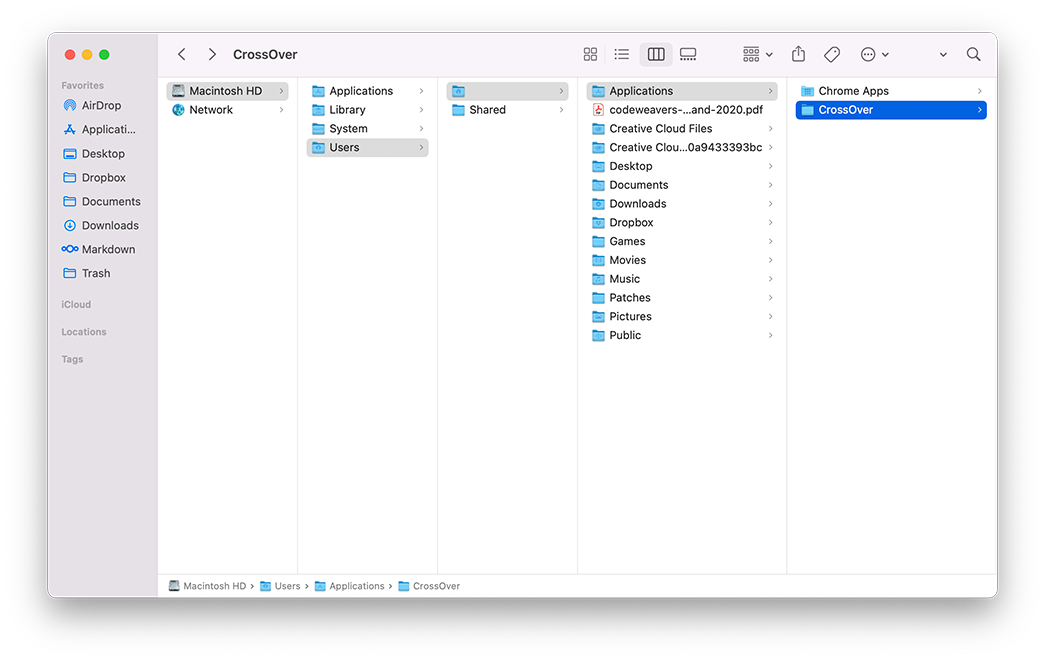
Trash CrossOver Icon
Finally, go to your main Applications folder and drag the CrossOver application icon to the trash.
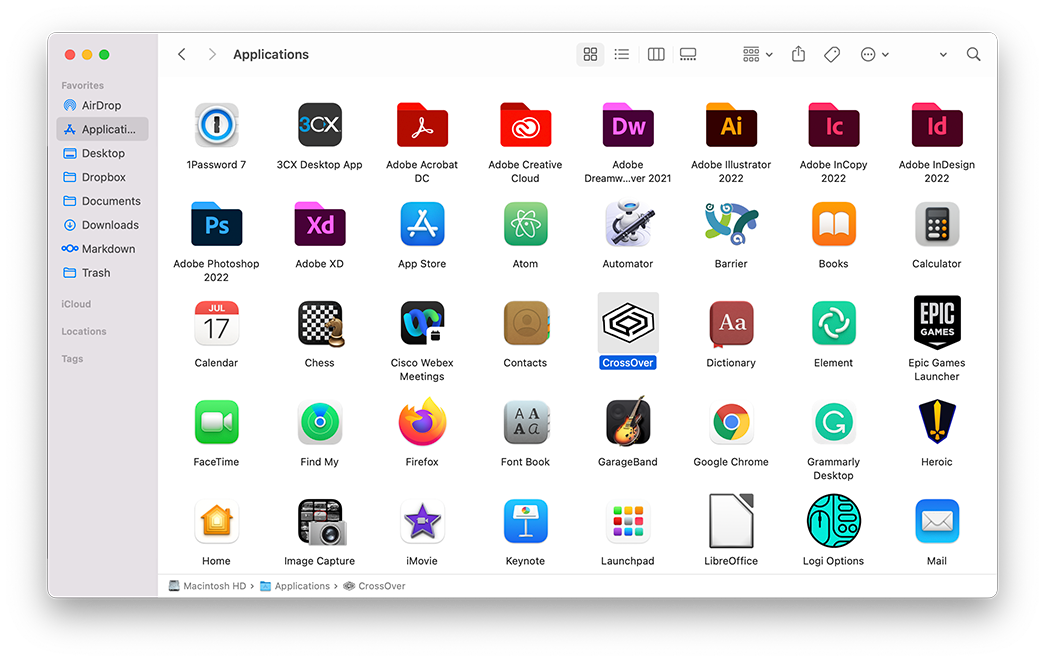
The CrossOver application and its associated files have now been deleted from your Mac. If you wish to use CrossOver again you will need to re-download it from CodeWeavers.com.
Other Articles
Installing CrossOver Mac
Installing a Listed Application in CrossOver Mac
Installing an Unlisted Application in CrossOver Mac
